Breadcrumbs
How to add a Restricted Site to Internet Explorer 9
Description: Restricted sites in Internet Explorer have much higher security settings and do not allow full content. This guide will walk through how to add a restricted site to Internet Explorer 9.
- Open Internet Explorer 9 by clicking Start,All Programs,Internet Explorer.
- Click the Tools icon in the upper right corner of the window.
- Click Internet Options.
- Click the Security tab across the top.
- Select the Restricted Sites zone.
- Click the Sites button.
- Type the name of the web address you wish to restrict and click Add.
- Click Close and then OK on the Internet Options window.
- Close Internet Explorer and reopen to use the website with the new security settings.
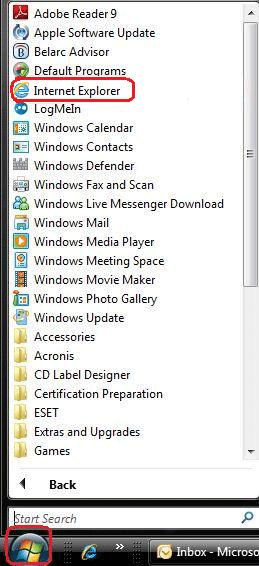

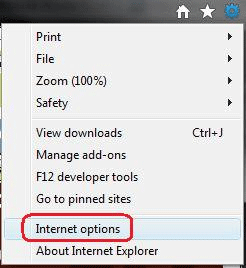


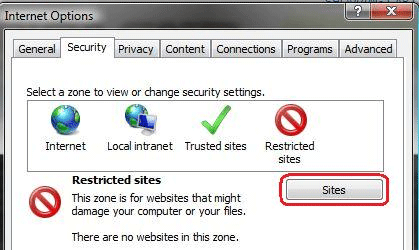
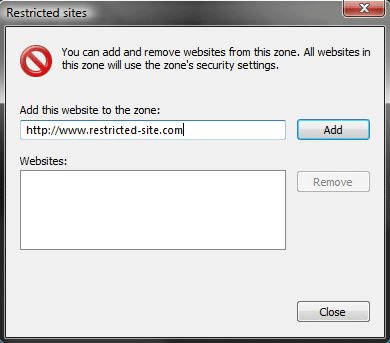
Technical Support Community
Free technical support is available for your desktops, laptops, printers, software usage and more, via our new community forum, where our tech support staff, or the Micro Center Community will be happy to answer your questions online.
Forums
Ask questions and get answers from our technical support team or our community.
PC Builds
Help in Choosing Parts
Troubleshooting
