Breadcrumbs
How to enable and disable GPU Rendering in Internet Explorer 9
Description: If Internet Explorer is not displaying videos or media correctly, it may be related to the GPU rendering being enabled or disabled. This guide will help disable the GPU rendering feature in Internet Explorer 9.
- Click on Start and then Control Panel.
- If the View By field in the top right is not set to Category, select that field and change it to Category view.
- Select Network and Internet.
- Then select Internet Options.
- Select the Advanced tab from the top right.
- To use software rendering instead of GPU rendering check the box under accelerated graphics.
- To disable software rendering and use GPU rendering, uncheck the box.
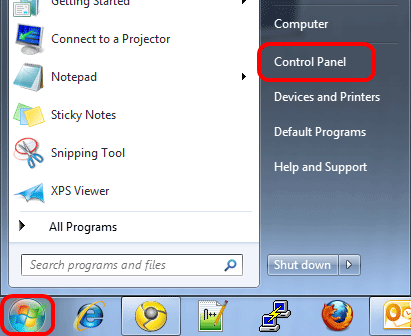
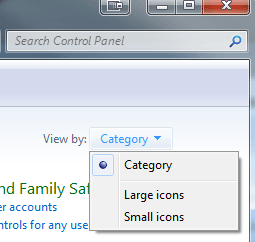
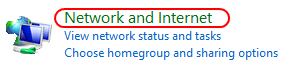

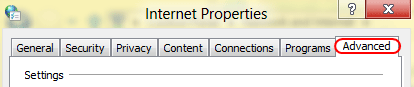
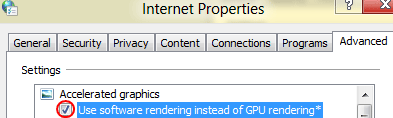
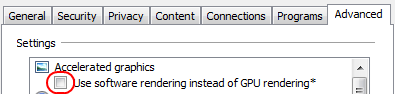
Technical Support Community
Free technical support is available for your desktops, laptops, printers, software usage and more, via our new community forum, where our tech support staff, or the Micro Center Community will be happy to answer your questions online.
Forums
Ask questions and get answers from our technical support team or our community.
PC Builds
Help in Choosing Parts
Troubleshooting
