Breadcrumbs
How to enable all cookies in Internet Explorer 9
Description: In order to visit certain websites it is required to have cookies enabled in your web browser. This guide will walk through how to enable cookies in Internet Explorer 9. Note: By default, cookies are enabled and automatically handled in Internet Explorer. This guide will only be applicable if they have been disabled, or if a specific website has special ways of handling cookies. For security purposes it is better to allow cookies to be automatically handled, rather than having all cookies automatically accepted.
- Open Internet Explorer 9 by clicking Start, All Programs, and selecting Internet Explorer.
- Click the Tools icon in the upper right corner of the window.
- Click Internet Options.
- Click the Privacy tab.
- Click the Advanced button below the Settings heading.
- Check the box to Override automatic cookie handling.
- Select Accept for First-party Cookies and Third-party Cookies and click OK.
- Click OK on the Internet Options window and close Internet Explorer, then reopen it to verify that the setting has been changed.
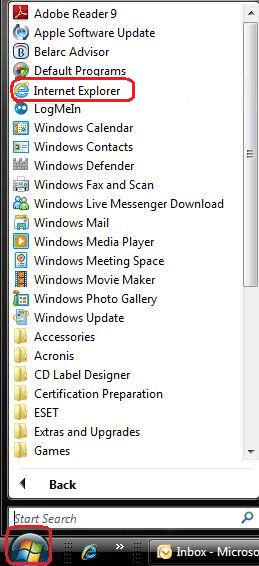

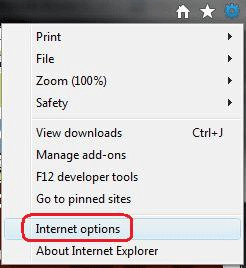

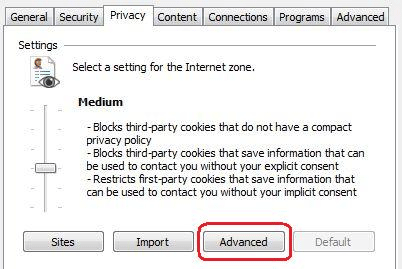
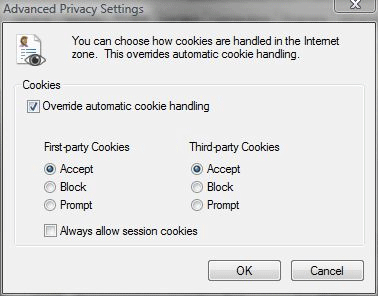
Technical Support Community
Free technical support is available for your desktops, laptops, printers, software usage and more, via our new community forum, where our tech support staff, or the Micro Center Community will be happy to answer your questions online.
Forums
Ask questions and get answers from our technical support team or our community.
PC Builds
Help in Choosing Parts
Troubleshooting
