Breadcrumbs
How to rotate a Photo in Microsoft Paint
Description: This article describes how to rotate a photo in Microsoft Paint. Rotating a picture using native Windows tools is very easy. This article explains how to rotate a photograph using the Microsoft Paint application.
- Click on the Start button and select All Programs.
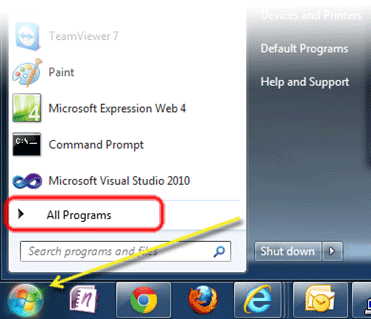
- Locate the Accessories folder and click on it.
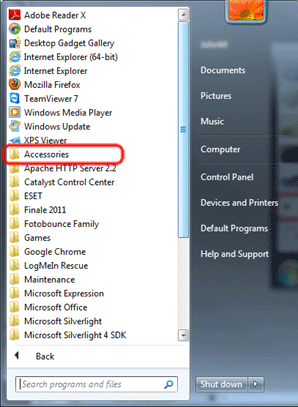
- Find the Paint icon and click it to open the application.
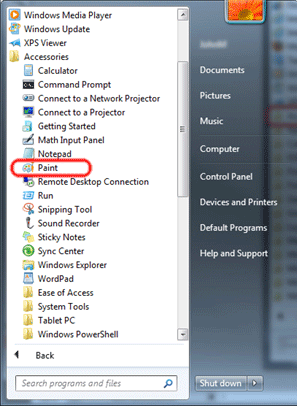
- Click the blue tab in the upper left hand corner.
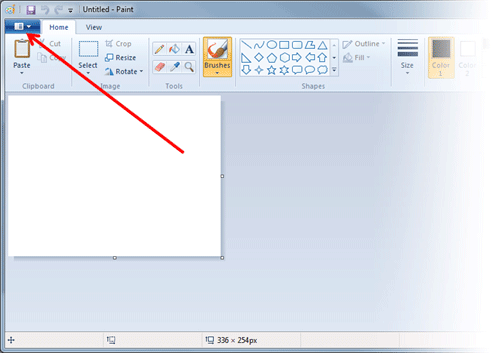
- Click Open.
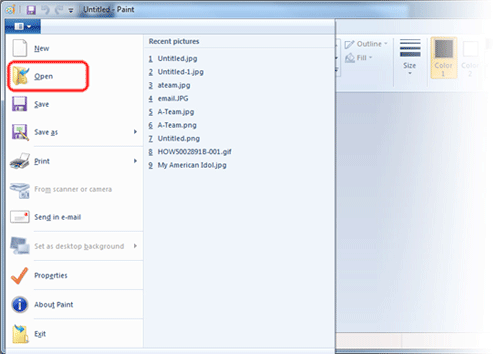
- Navigate to and click on the file to be edited and click the Open button.
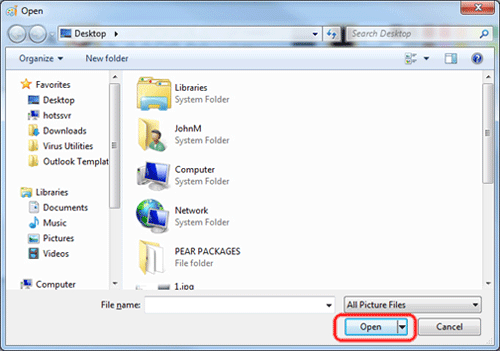
- Click on the Rotate button.
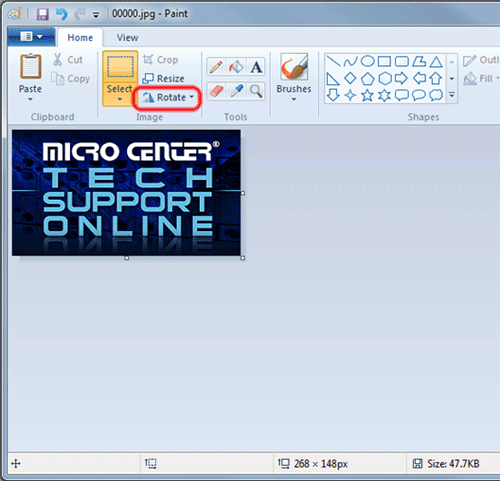
- A menu will appear with several options. In this example the image will be rotated 180 degrees by clicking on that button.
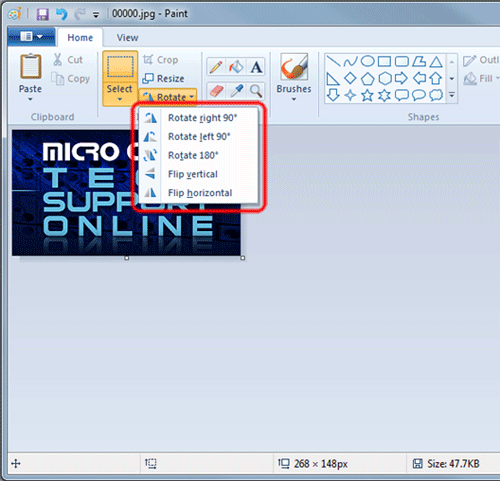
- The image is now rotated.

- Click the blue tab again and select Save to save the changes to the open image.
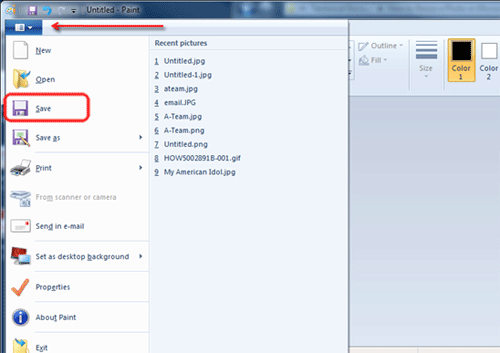
Technical Support Community
Free technical support is available for your desktops, laptops, printers, software usage and more, via our new community forum, where our tech support staff, or the Micro Center Community will be happy to answer your questions online.
Forums
Ask questions and get answers from our technical support team or our community.
PC Builds
Help in Choosing Parts
Troubleshooting
