Breadcrumbs
How to pin History or Bookmarks to the Sidebar in Mozilla Firefox
Description: Firefox gives users the option to show a history list or bookmarks at all times in a permanent place called the side bar. This article will detail the steps on how to set that up.
- Click on the Start Button in the bottom left corner of the screen.

- Click All Programs.
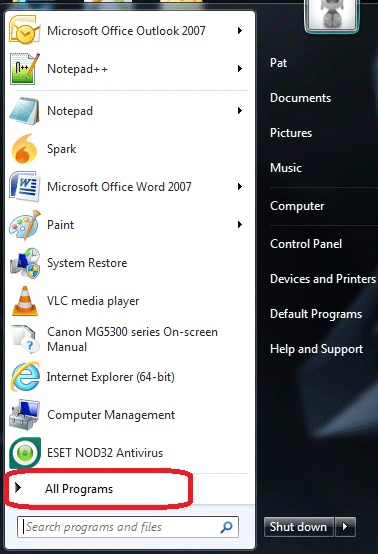
- Click Mozilla Firefox.
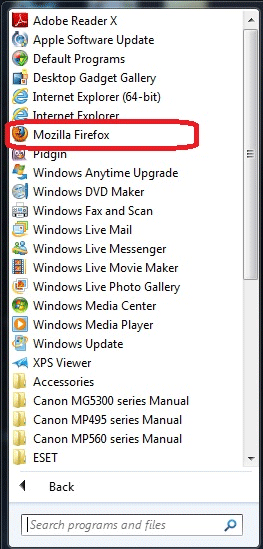
- The menu bar will need to be enabled. If it is not, click the Firefox button in the upper left corner of the window.
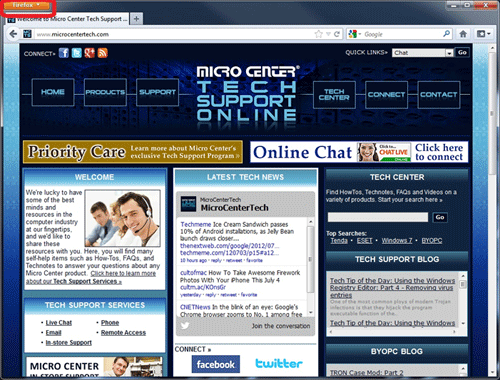
- Place the cursor over Options.
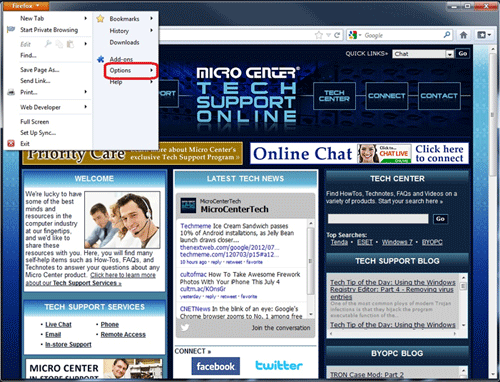
- Click Menu Bar.
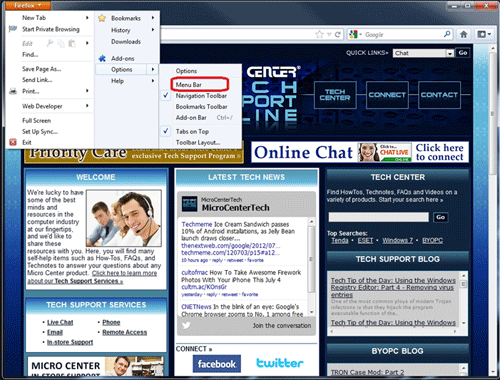
- Click the View menu.
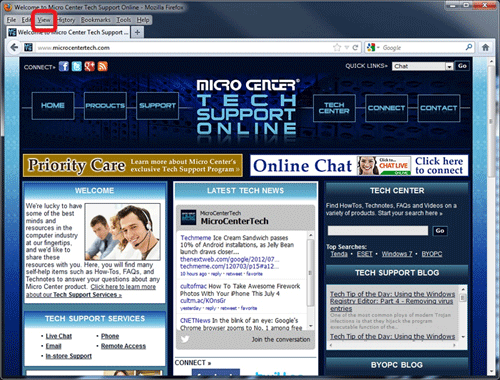
- Place the cursor over Sidebar.
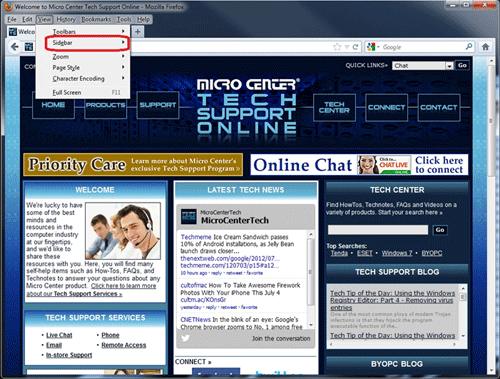
- Select either Bookmarks or History, whichever item is desired to add to the sidebar.
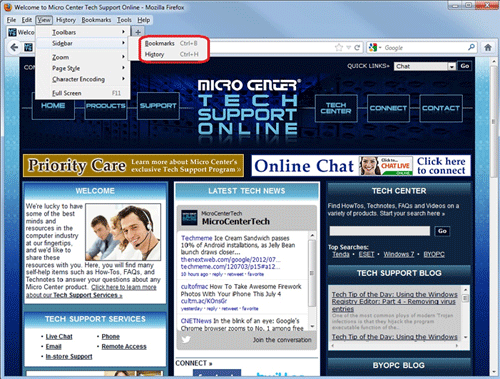
- Notice now on the left side of the Firefox window the selected item now appears in its own location.
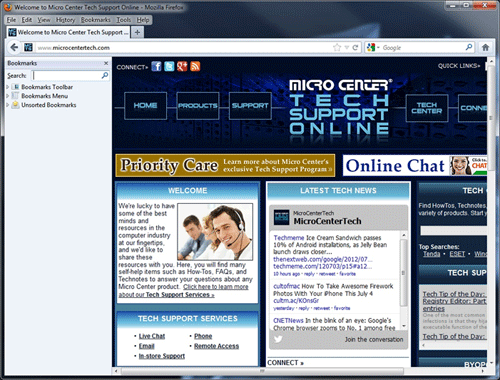
Technical Support Community
Free technical support is available for your desktops, laptops, printers, software usage and more, via our new community forum, where our tech support staff, or the Micro Center Community will be happy to answer your questions online.
Forums
Ask questions and get answers from our technical support team or our community.
PC Builds
Help in Choosing Parts
Troubleshooting
