Breadcrumbs
How to enable or disable the Popup Blocker in Internet Explorer
Description: No one likes pop ups. They get in the way of what we're trying to do. But sometimes, pop ups need to be allowed. Here is how to enable or disable the pop up blocker for Internet Explorer
- Go to the Start Menu and type Internet Options, then click Enter.
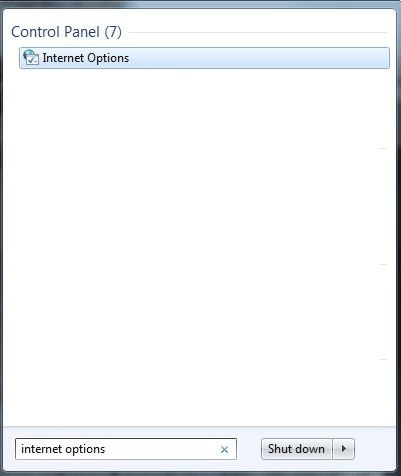
- The Internet Options window will appear. Among the tabs along the top, click on the Privacy tab.
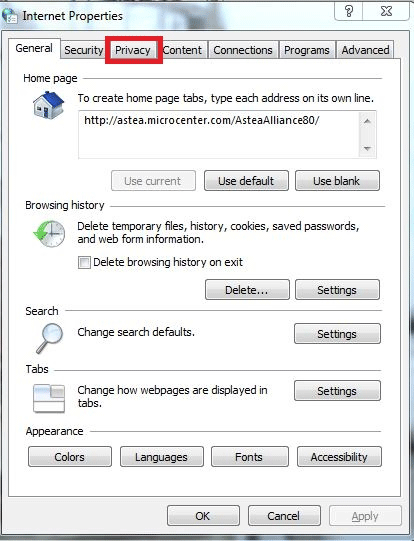
- There will be a box halfway down labeled Turn on pop up blocker. If this is checked, pop up blocker is enabled. If it is unchecked, pop up blocker is disabled.
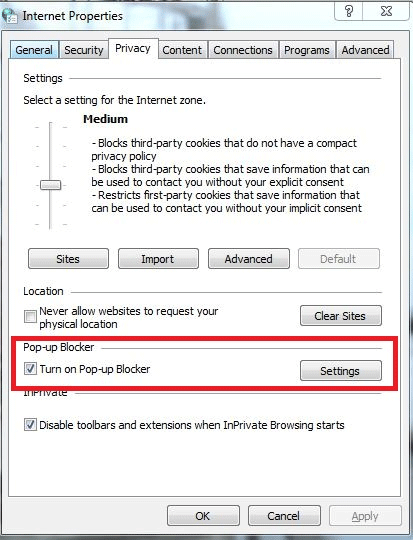
- If any changes are made, click the Apply button on the bottom right corner.
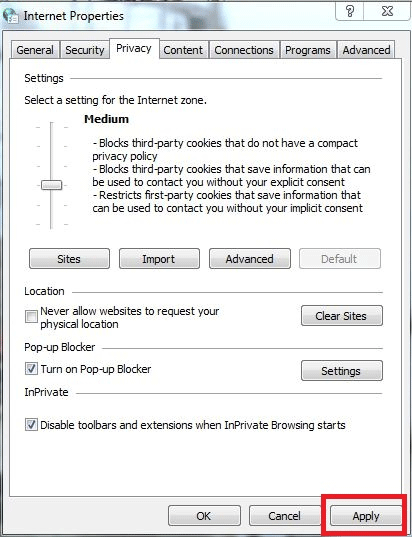
Technical Support Community
Free technical support is available for your desktops, laptops, printers, software usage and more, via our new community forum, where our tech support staff, or the Micro Center Community will be happy to answer your questions online.
Forums
Ask questions and get answers from our technical support team or our community.
PC Builds
Help in Choosing Parts
Troubleshooting
