Breadcrumbs
How to change the Location Windows Media Player Rips Audio Tracks
Description: By default, when Windows Media Player rips audio tracks from a CD, it will put the files in the user's Music Library. Sometimes, a user may wish for audio tracks to be ripped to a different location. This article will detail the steps required to accomplish this.
- Click the Start Button in the bottom left corner of the screen.

- Click All Programs.
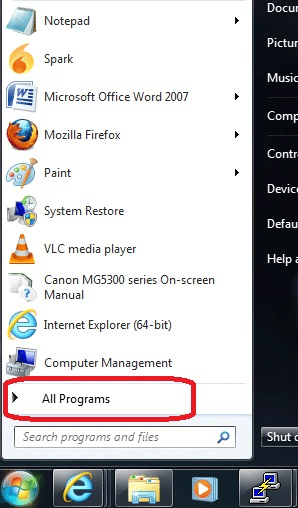
- Click Windows Media Player.
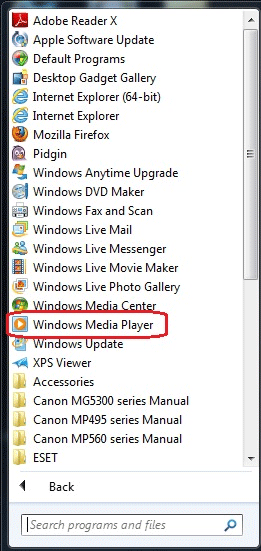
- Click Organize in the upper left corner of Windows Media Player.
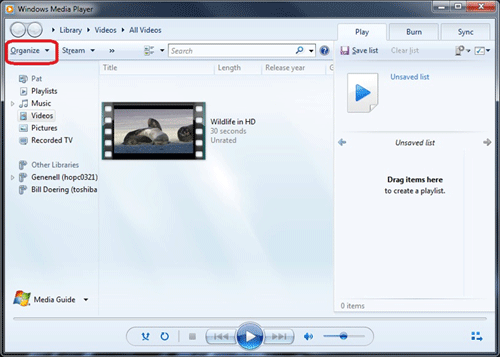
- Click Options.
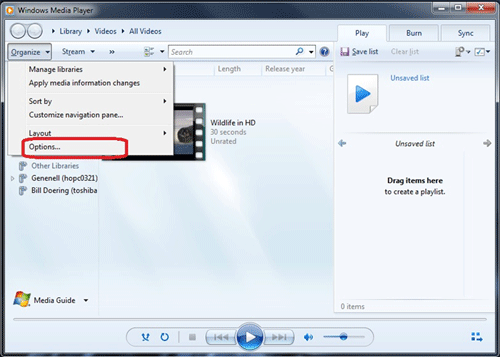
- Click the Rip Music tab.
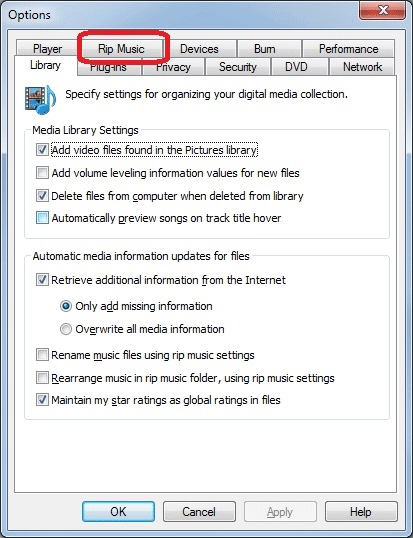
- Under Rip music to this location, click Change.
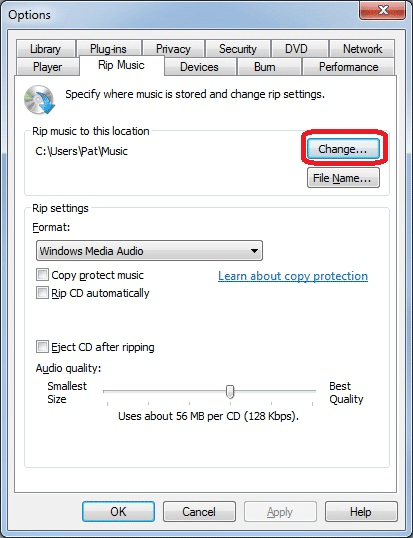
- Select the folder desired and click it.
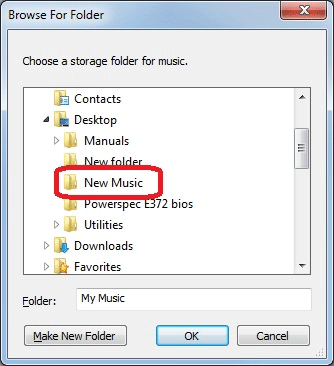
- Once the selection is made, click OK.
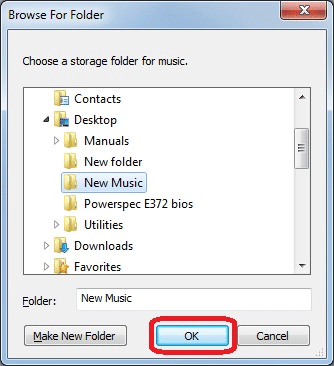
- Notice the new folder's location is shown under Rip music to this location.
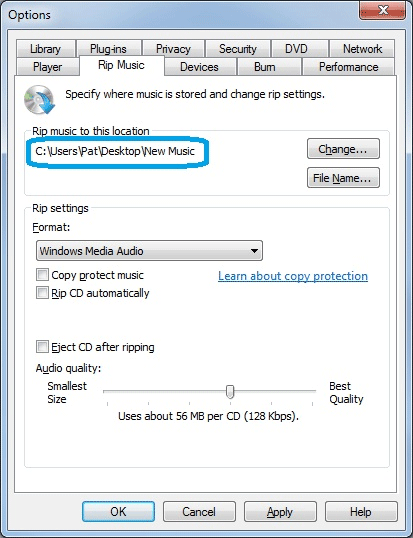
- Click OK on the Options window.
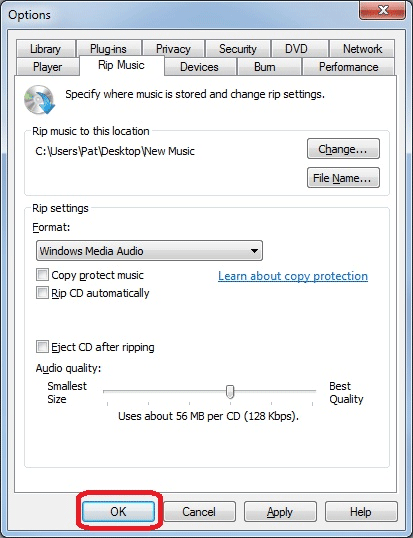
Technical Support Community
Free technical support is available for your desktops, laptops, printers, software usage and more, via our new community forum, where our tech support staff, or the Micro Center Community will be happy to answer your questions online.
Forums
Ask questions and get answers from our technical support team or our community.
PC Builds
Help in Choosing Parts
Troubleshooting
