Breadcrumbs
How to change Adobe Flash Update Settings in Windows 7
Description: Adobe Flash is an important component to any user who uses the internet. It is important to keep Adobe Flash up-to-date, and Adobe has different options that the user can select for how Adobe Flash gets its updates. This article will detail the steps on how to change the update settings for Adobe Flash in Windows 7.
- Click the Start Button in the bottom left corner of the screen.

- Click Control Panel.
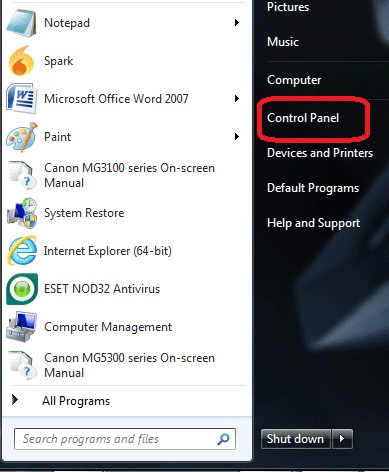
- In the upper right corner of the Control Panel, if "view by" is set to "Category", click
Category.
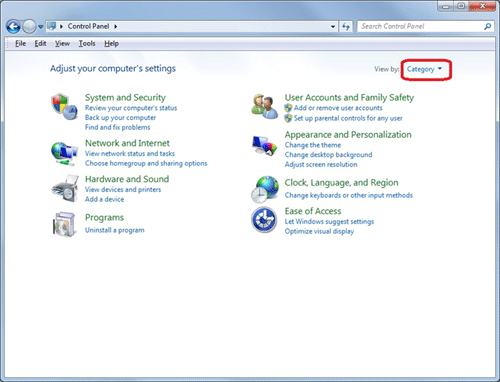
- Select either Large icons or Small icons.
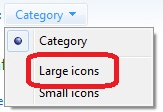
- Click Flash Player (32-bit).
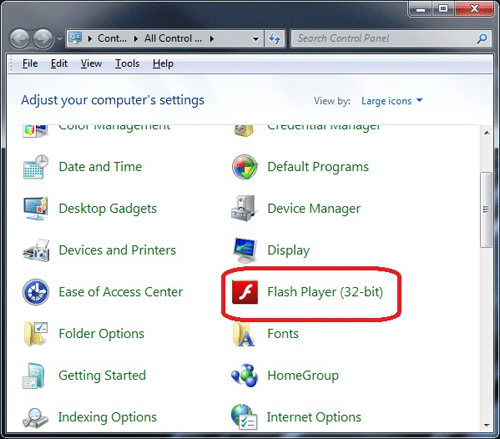
- Click on the Advanced tab in the Flash Player Settings window.

- Click on Change Update Settings.
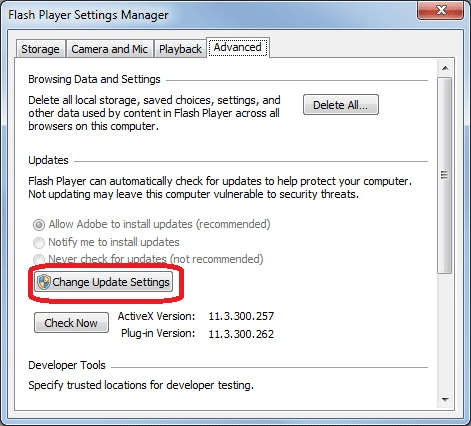
- If a message appears asking if the program can make changes on the computer, click Yes to allow it.
- By default, the option to Allow Adobe to install updates (recommended) is selected. While this is the recommended option because it allows for seamless updating without the user needing to do it themselves, some may prefer to choose to install the updates when it is convenient for them. If this is the desired option, click the radio button next to
Notify me to install updates.
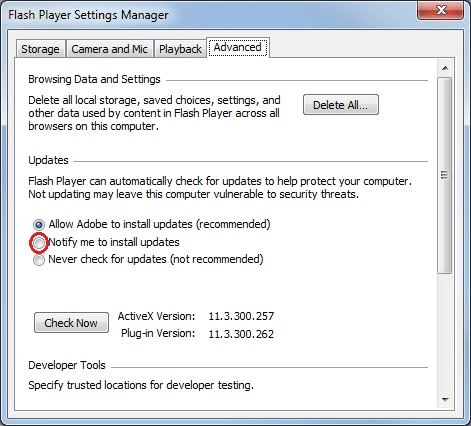
- If it is desired to not have Adobe automatically check for updates, click the radio button next to Never check for updates (not recommended). If this option is selected, it is recommended to frequently check Adobe's website for flash updates. Flash can be downloaded here.
Technical Support Community
Free technical support is available for your desktops, laptops, printers, software usage and more, via our new community forum, where our tech support staff, or the Micro Center Community will be happy to answer your questions online.
Forums
Ask questions and get answers from our technical support team or our community.
PC Builds
Help in Choosing Parts
Troubleshooting
