Breadcrumbs
How to add a New Folder to a Library in Windows Media Player
Description: Windows Media Player has default locations from which it associates media in its libraries. For example, it will populate music from the user's Music Library, videos from the user's Videos Library, and so on. Sometimes a user will have music, videos, or pictures in places other than their corresponding libraries. This article will detail the steps on how to add a new folder to a library in Windows Media Player.
- Click the Start Button.

- Click All Programs.
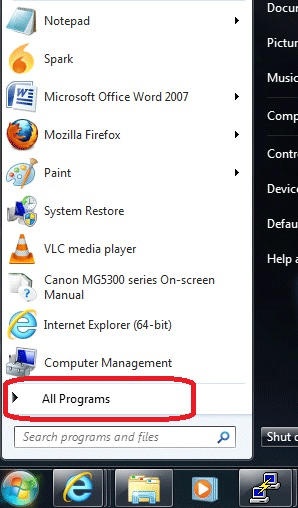
- Click Windows Media Player.
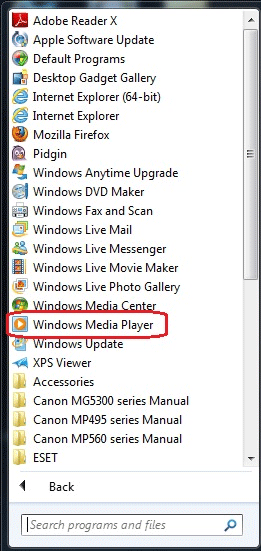
- Click Organize in the upper left corner of Windows Media Player.
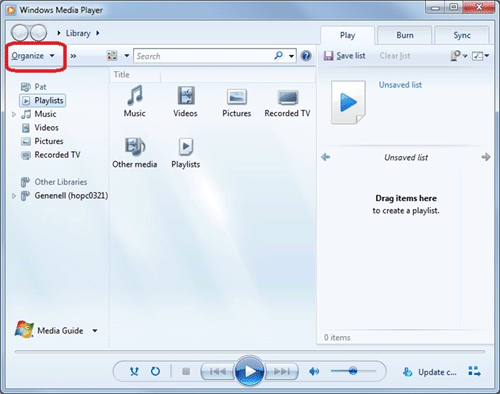
- Place the cursor over Manage Libraries.
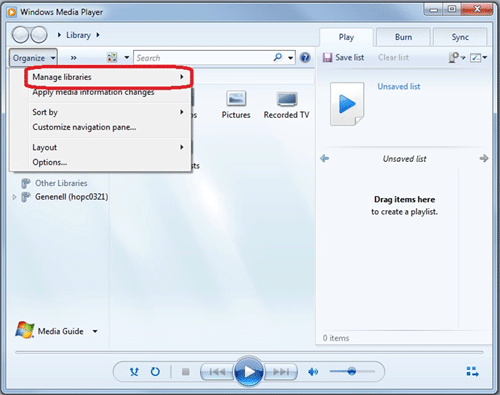
- Select the library it is desired to have the new folder added to.
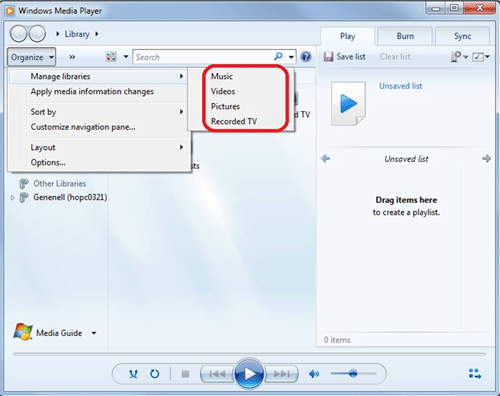
- Click Add.
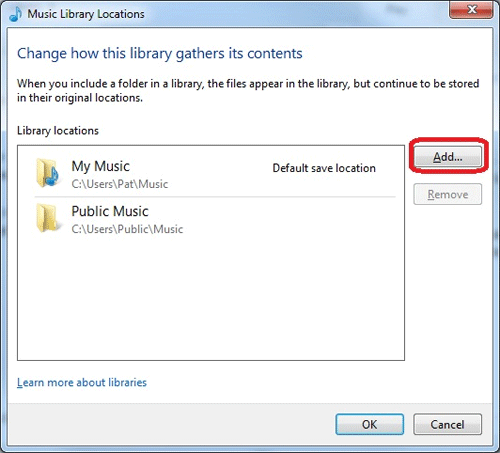
- Locate the desired folder, then select it.
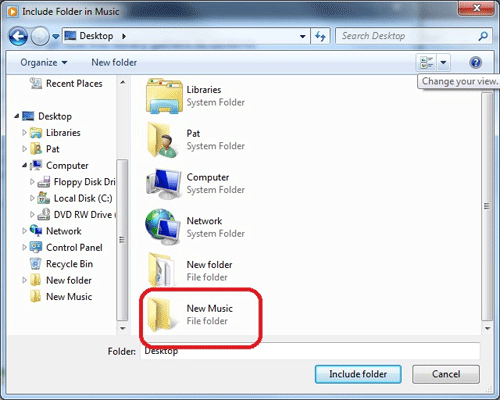
- Click Include folder.
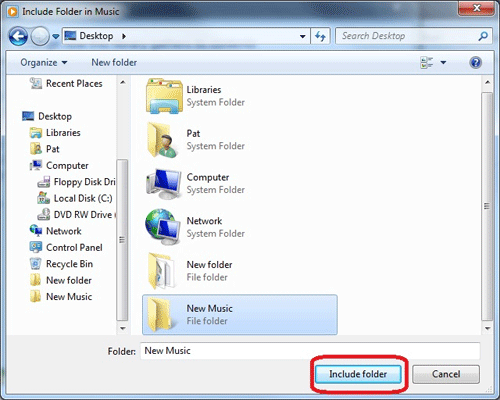
- Notice the new folder in the Library Locations.
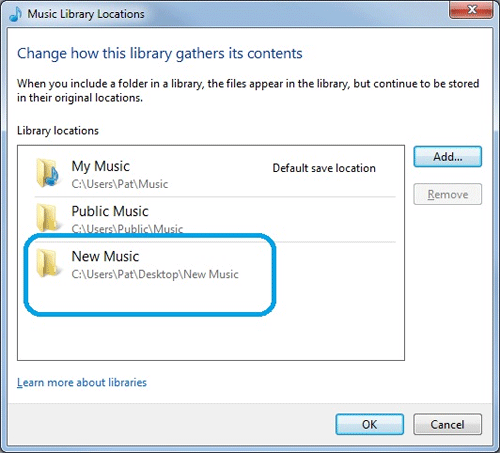
Technical Support Community
Free technical support is available for your desktops, laptops, printers, software usage and more, via our new community forum, where our tech support staff, or the Micro Center Community will be happy to answer your questions online.
Forums
Ask questions and get answers from our technical support team or our community.
PC Builds
Help in Choosing Parts
Troubleshooting
