Breadcrumbs
Introduction to Microsoft OneNote 2010
Description: This article provides a basic introduction to Microsoft OneNote 2010. Microsoft OneNote is one of the newer members of the Microsoft Office Suite. The purpose of OneNote is to provide the user with a place to store miscellaneous scraps of information of all kinds. The user can paste formatted sections of a Word document or Excel spreadsheet, as well as website content, including pictures, clickable URLs and all kinds of other information. This article is a basic guide for getting started using OneNote.
- OneNote's basic organization is broken down into Notebooks, Sections, and Pages. Their location in the program is shown below.
- The first thing to understand is the structure of OneNote. The main level of organization is called the Notebook. The secondary level is called a Section. A Notebook is composed of many Sections. The Tertiary level is called the Page. A Section can be composed of many Pages. This organizational structure is illustrated in the chart below.
- OneNote can contain any number of Notebooks, which can in turn contain any number of Sections, which can in turn contain any number of Pages.
- For example, a user might be searching the internet for an explanation of how to change page margins in Microsoft Word. After some searching, they ended up on this page. They might not want to search for this every time they need to recall how to change page margins, so instead, they could paste it into their OneNote files. They would start by clicking just in front of the H in the phrase How to change margin size in Microsoft Word 2010.
- Then, holding the mouse button down, they would drag all the way down to the bottom of the article and release the mouse button.
- After doing this, the user would hold down the ctrl key and press the letter C to copy the article to the clip board.
- The user would then open up one note, click anywhere on the page and holding down the ctrl key again, press the letter V to paste the article into one note.
- As can be seen from the picture above, all pertinent text has been pasted into one note for quick reference. Images may or may not come in depending on how they are embedded in the web page. In addition, all hyperlinks will be active (as seen from the red arrow) and an additional hyperlink will be added to the bottom of the article that links back to the original source, so that anytime in the future, if the original source page needs to be referenced, the user only has to click on the hyperlink at the bottom of the article.
- OneNote is a useful tool to keep all kinds of information at your fingertips in only a few clicks.
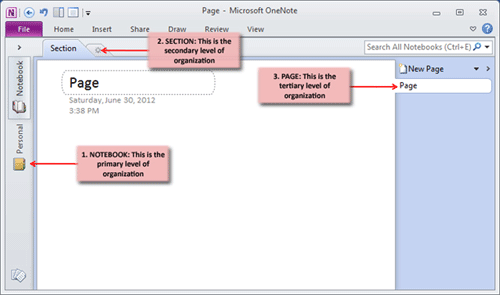
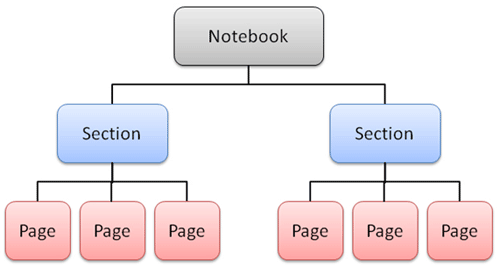
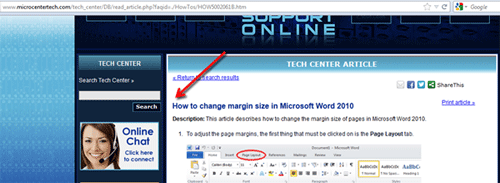
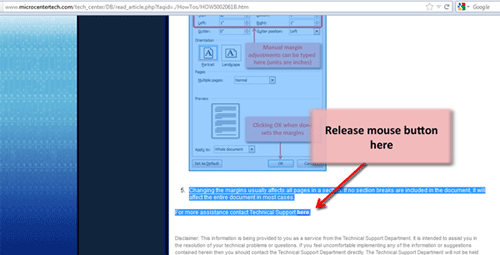
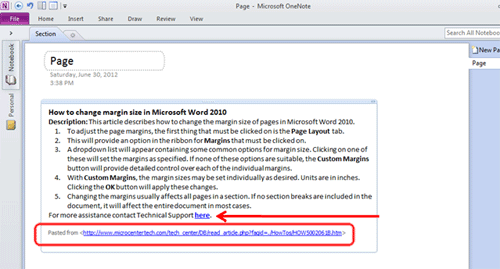
Technical Support Community
Free technical support is available for your desktops, laptops, printers, software usage and more, via our new community forum, where our tech support staff, or the Micro Center Community will be happy to answer your questions online.
Forums
Ask questions and get answers from our technical support team or our community.
PC Builds
Help in Choosing Parts
Troubleshooting
