Breadcrumbs
How to require a Password on resuming from Screen Saver in Windows 7
Description: This is a how-to article on the topic of setting a Windows 7 machine to require a password upon resuming from screen saver mode. Note that a password must already be in place in order to require a password. If you need help creating a password, see our how-to article on that topic.
- Right-click on an open area of the desktop and choose Personalize
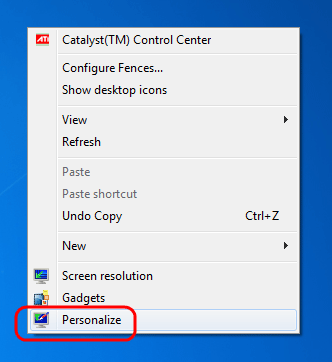
- Select Screen Saver in the bottom right.
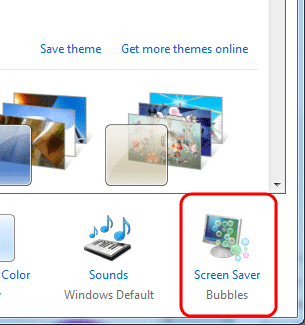
- Ensure a screen saver is turned on by selecting one from the Screen Saver drop-down menu.
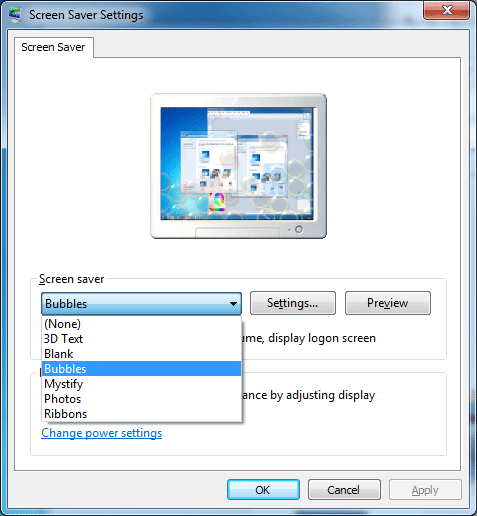
- Check the On Resume, Display Logon Screen.
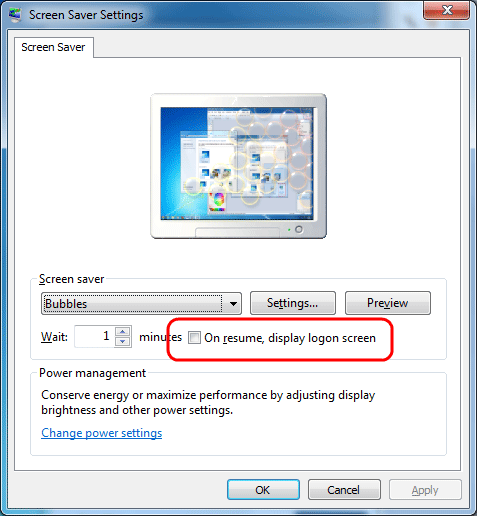
- Click Apply to make the changes and then test it out by leaving the computer alone for the allotted period of time.

Technical Support Community
Free technical support is available for your desktops, laptops, printers, software usage and more, via our new community forum, where our tech support staff, or the Micro Center Community will be happy to answer your questions online.
Forums
Ask questions and get answers from our technical support team or our community.
PC Builds
Help in Choosing Parts
Troubleshooting
