Breadcrumbs
How to delete a Printer in Windows 7
Description: This is a how-to article for Windows 7 on the subject of deleting a printer.
- Click on the Start button in the bottom left and select Device and Printers on the right side of the Start Menu.
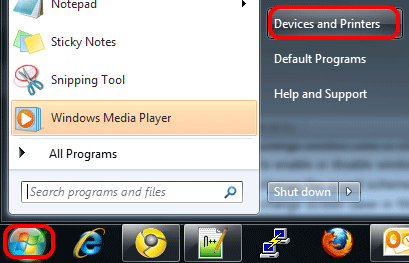
- On the new window, under the Printers and Faxes section, locate the printer to be deleted.
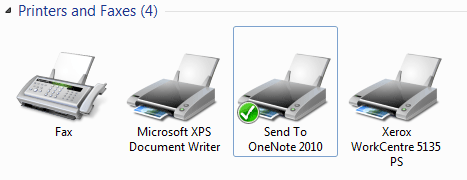
- Right-click on the printer to be deleted.
- On the menu that appears, choose Remove device.
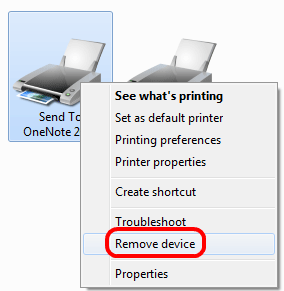
- When prompted to confirm, choose Yes to confirm removal of the printer.
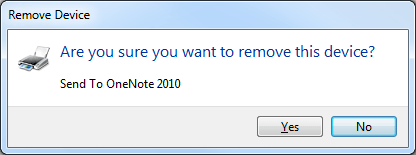
- The device will be removed from the list. If it is still plugged in to the computer, unplug it now.
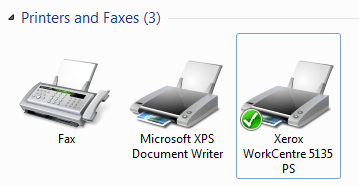
Technical Support Community
Free technical support is available for your desktops, laptops, printers, software usage and more, via our new community forum, where our tech support staff, or the Micro Center Community will be happy to answer your questions online.
Forums
Ask questions and get answers from our technical support team or our community.
PC Builds
Help in Choosing Parts
Troubleshooting
