Breadcrumbs
How to remove Outlook data files in Microsoft Outlook 2010
Description: This is a how-to article for Microsoft Outlook 2010 on removing data files. Note: This article assumes Outlook is open and functioning normally.
- Within Outlook, click on the File option in the top left.
- Click on Account Settings.
- Click on Account Settings... on the submenu that appears.
- Click on the Data Files tab across the top.
- Select the Outlook data file to be removed and then click on Remove across the top to remove the file.
- Click Yes to confirm.
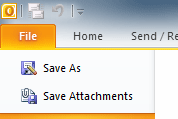
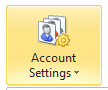
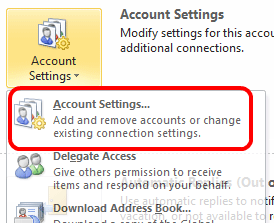
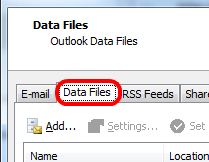
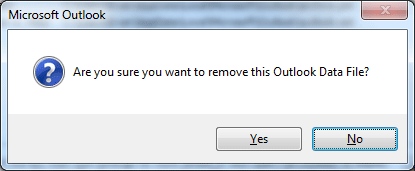
Technical Support Community
Free technical support is available for your desktops, laptops, printers, software usage and more, via our new community forum, where our tech support staff, or the Micro Center Community will be happy to answer your questions online.
Forums
Ask questions and get answers from our technical support team or our community.
PC Builds
Help in Choosing Parts
Troubleshooting
