Breadcrumbs
How to automatically archive old messages in Microsoft Outlook 2010
Description: This is a how-to article for Microsoft Outlook 2010 on the subject of setting AutoArchive to automatically archive old messages and emails.
- Within Outlook, select the folder for which to configure AutoArchive.
- Across the top of the Office Ribbon, choose the Folder tab.
- Choose the AutoArchive Settings option across the Ribbon.
- On the new window that appears, choose "Archive items in this folder using the default settings" and then click on the Default Archive Settings button.
- Check the Run AutoArchive Every... box and select the number of days. In most cases the default (14) is sufficient.
- Select the other options as appropriate and click OK to confirm.
- Click OK on the Inbox Properties window to finalize.
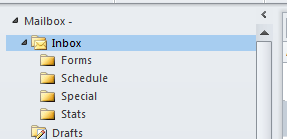
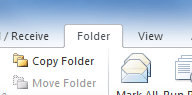



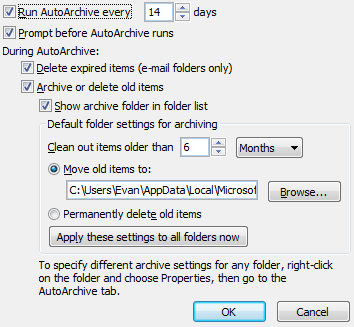
Technical Support Community
Free technical support is available for your desktops, laptops, printers, software usage and more, via our new community forum, where our tech support staff, or the Micro Center Community will be happy to answer your questions online.
Forums
Ask questions and get answers from our technical support team or our community.
PC Builds
Help in Choosing Parts
Troubleshooting
