Breadcrumbs
How to set the Default Printer in Windows 7
Description: This is a how-to article for Windows 7 on the subject of changing the Default Printer.
- Click on the Start button in the bottom left and select Device and Printers on the right side of the Start Menu.
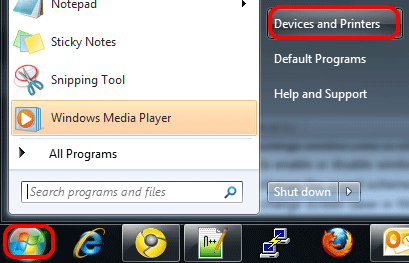
- On the new window, under the Printers and Faxes section, locate the printer to be set as Default.
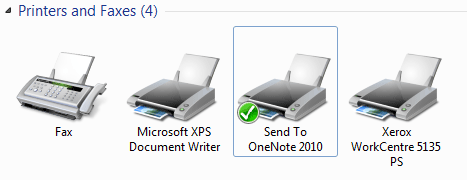
- Right-click on the printer to be set as the default.
- On the menu that appears, choose Set As Default Printer.
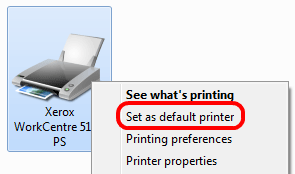
- The green check mark will move to the newly Default printer.
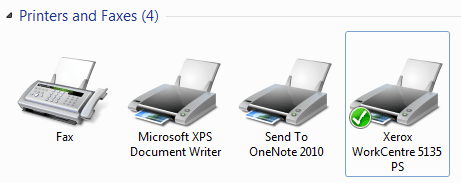
Technical Support Community
Free technical support is available for your desktops, laptops, printers, software usage and more, via our new community forum, where our tech support staff, or the Micro Center Community will be happy to answer your questions online.
Forums
Ask questions and get answers from our technical support team or our community.
PC Builds
Help in Choosing Parts
Troubleshooting
