Breadcrumbs
How to view Event Logs in Windows 7
Description: This article talks about Windows 7 System Event Logs. Steps like these are recommended only for advanced users. Note: The Event Viewer can only be used to show the event logs on a user account with administrative privileges.
- Click on the Start button in the bottom left, then in the Search Programs and Files box type in event viewer and press enter.
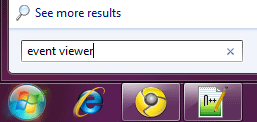
- If prompted for permission, allow or grant permission to continue.
- The Event Viewer window will appear. On this window, different log views by type can be found under the Windows Logs section on the left.
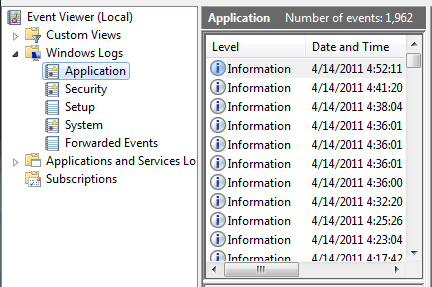
- Under Custom Views on the left is the Administrative Events log, which shows Critical, Error and Warning events from all administrative logs.
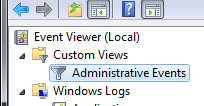
- Customer log views can be created by clicking on Create Custom View on the right side of the screen, under Actions.
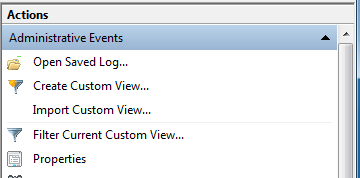
- After clicking on Create Custom View, check any appropriate event levels and choose which logs to view.
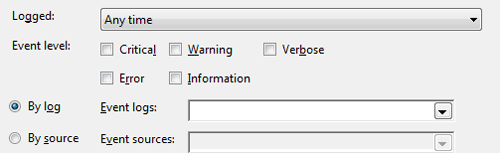
- Enter a name and description, then click OK to finalize.
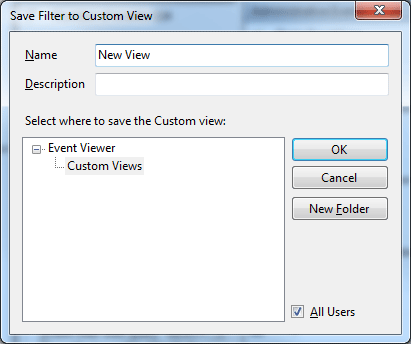
Technical Support Community
Free technical support is available for your desktops, laptops, printers, software usage and more, via our new community forum, where our tech support staff, or the Micro Center Community will be happy to answer your questions online.
Forums
Ask questions and get answers from our technical support team or our community.
PC Builds
Help in Choosing Parts
Troubleshooting
