Breadcrumbs
How to change the Text Size in Internet Explorer 9
Description: This guide will show you how to increase the text size on an Internet Explorer 9 webpage.
- First, click to open the Internet Explorer icon.
- Next, click on the Tools (gear) icon at the top right of Internet Explorer.
- Next, in the drop down menu, click one time on Zoom (100%). On the left hand side should be the box with different percentages. The default is 100%.
- Next, click one time on a desired percentage. The bigger the percentage that is clicked, the bigger the text size will become on your webpage. From here you will be able to adjust the text size on the webpage to your liking.
- An optional way of doing this is going to a desired webpage. Hold down the Ctrl key and press the plus + key to increase the text size or hold down the Ctrl key and press the minus - key to decrease the text size.

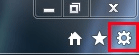
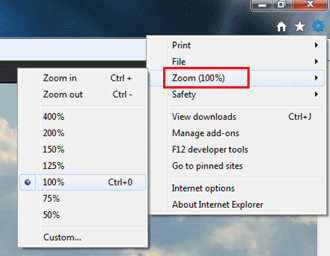
Technical Support Community
Free technical support is available for your desktops, laptops, printers, software usage and more, via our new community forum, where our tech support staff, or the Micro Center Community will be happy to answer your questions online.
Forums
Ask questions and get answers from our technical support team or our community.
PC Builds
Help in Choosing Parts
Troubleshooting
