Breadcrumbs
How to run Windows Update in Windows 8
Description: This article will show you where to find and run Windows Update to check for updates for your windows device.
- In the extreme lower right hand corner of the Modern User Interface click on the hotspot icon as shown below.
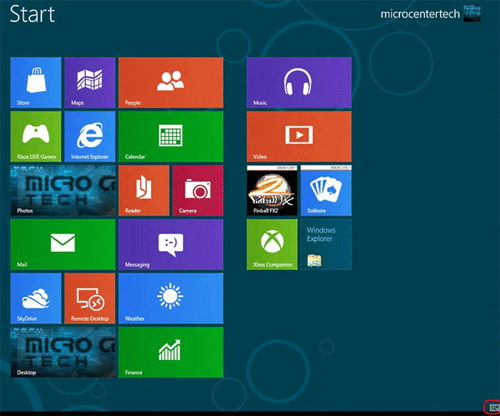
- Click on the Settings icon.
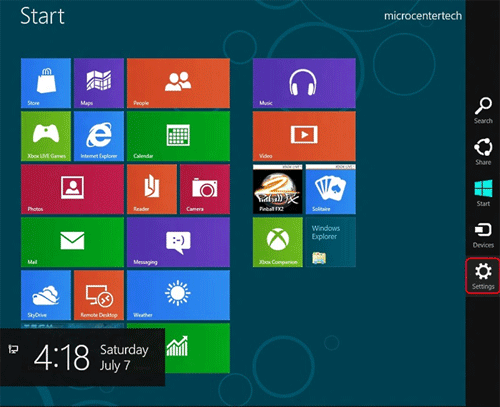
- Click on More PC Settings on the Settings menu.
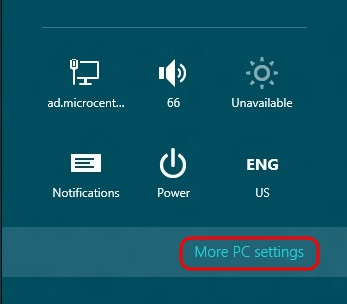
- Click on Windows Update from the PC Settings menu.
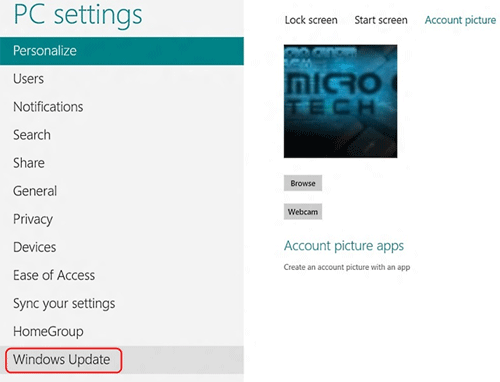
- Click on Check for Updates on the right hand side of the window.
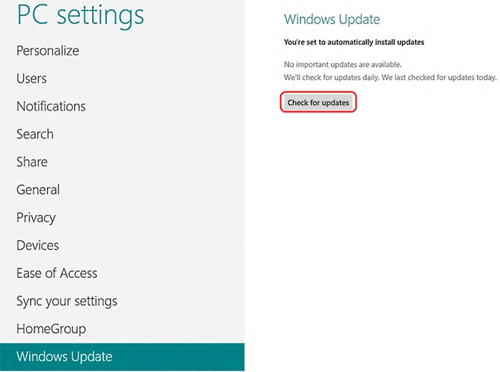
- Windows will now go out and check if there are any updates for your computer.
Technical Support Community
Free technical support is available for your desktops, laptops, printers, software usage and more, via our new community forum, where our tech support staff, or the Micro Center Community will be happy to answer your questions online.
Forums
Ask questions and get answers from our technical support team or our community.
PC Builds
Help in Choosing Parts
Troubleshooting
