Breadcrumbs
How to set your Default Programs in Windows 7
Description: This technical article will show how to set or change default Programs in Windows 7.
- Click the Start button in the lower left corner of your screen
- Click the Default Programs menu item on the right side of your start menu.
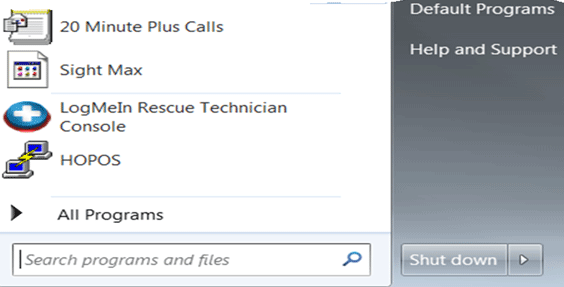
- Click the Set your default programs link. It may take a moment to populate the window.
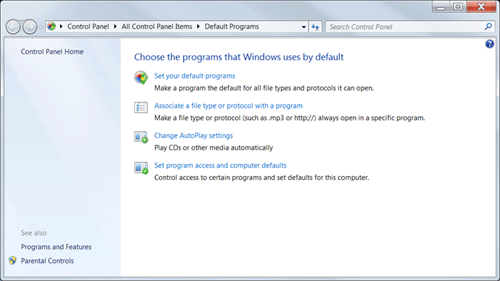
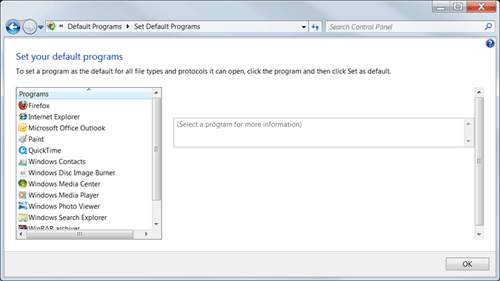
- For Example, if you have more than one browser installed on your machine, e.g IE and Firefox, you may choose which program you wish to use when launching links from your e-mail and other programs. If you wish to choose Firefox, simply click on Firefox in this window and click set this program as default.
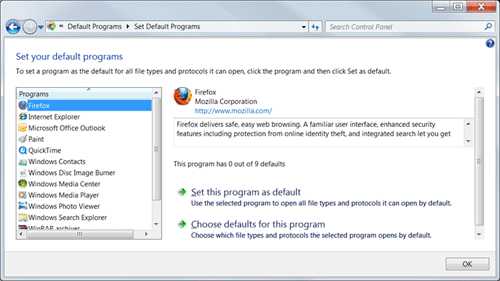
- You can then select OK to close your window.
- Firefox will now be the default program that will open links that may be sent to you in an e-mail or if you click on a link while surfing the internet.
Technical Support Community
Free technical support is available for your desktops, laptops, printers, software usage and more, via our new community forum, where our tech support staff, or the Micro Center Community will be happy to answer your questions online.
Forums
Ask questions and get answers from our technical support team or our community.
PC Builds
Help in Choosing Parts
Troubleshooting
