Breadcrumbs
How to reset Firefox to its Default State
Description: Similar to the reset option in Internet Explorer, if you are having problems with Firefox, try resetting it to its default state.
- Open Mozilla Firefox on the computer, then go to the Firefox option in the top corner of the browser.
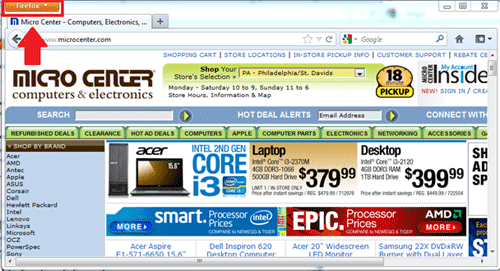
- Select the Help option, and then select the Troubleshooting Information option.

- On this page, the user will be shown all of Firefox's basic information. Click the Reset Firefox option and then click Finish.
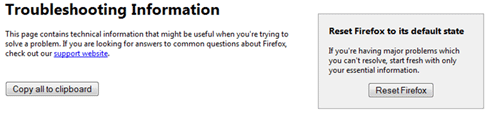
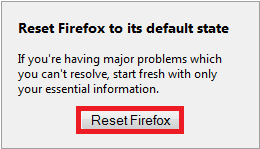
- Reopen Firefox and it has now been reset.
Technical Support Community
Free technical support is available for your desktops, laptops, printers, software usage and more, via our new community forum, where our tech support staff, or the Micro Center Community will be happy to answer your questions online.
Forums
Ask questions and get answers from our technical support team or our community.
PC Builds
Help in Choosing Parts
Troubleshooting
