Breadcrumbs
How to set the Taskbar to show only Programs Open in Windows 8
Description: This article will show you how to set the taskbar on each monitor to show only the programs that are open on that particular monitor in Windows 8.
- Right click on the taskbar and then select Properties.
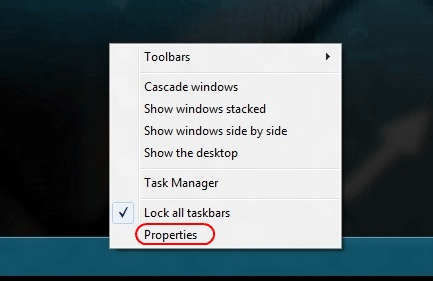
- On the taskbar properties window under multiple displays click on the down arrow next to All taskbars as shown below.
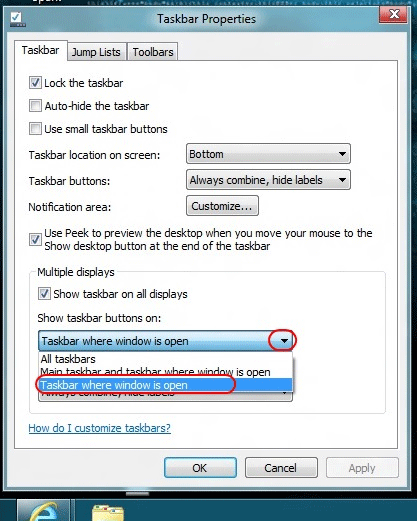
- Select Taskbar where window is open.
- Click OK.
- You will notice when a program is open the icon on the taskbar will only display on the monitor that is running the program.
Technical Support Community
Free technical support is available for your desktops, laptops, printers, software usage and more, via our new community forum, where our tech support staff, or the Micro Center Community will be happy to answer your questions online.
Forums
Ask questions and get answers from our technical support team or our community.
PC Builds
Help in Choosing Parts
Troubleshooting
