Breadcrumbs
How to change the Time or Date on a WinBook DVR
Description: This article will show you how to change the date and time settings and format on a WinBook DVR.
- Right click on the main screen on the WinBook DVR.
- Select Main Menu.
- From the Main Menu select System.
- From the system Menu select Date/Time.
- In the Date/Time Menu click on the date or time.
- A keypad will appear.
- Use the mouse to type in the date and or time desired.
- Click on the drop down arrow next to Date Format to select the Month-Day-Year format desired.
- Click on the drop down arrow next to Time Format to select 12 or 24 hour format.
- Click on OK when desired changes have been made.
- Click on Exit on Main Menu to exit and return to video feed screen.
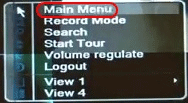
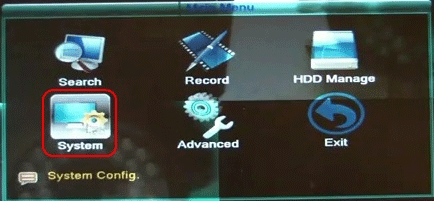
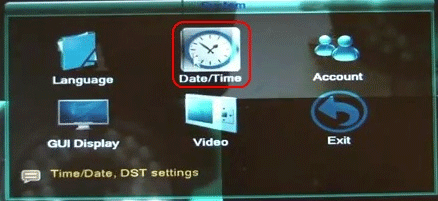
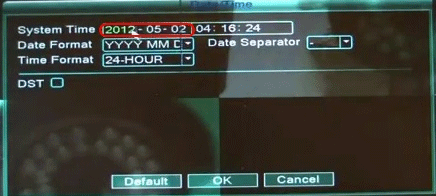
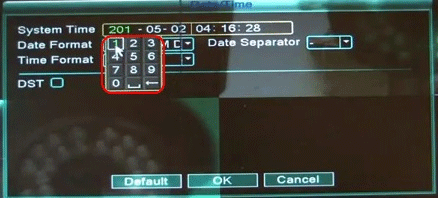
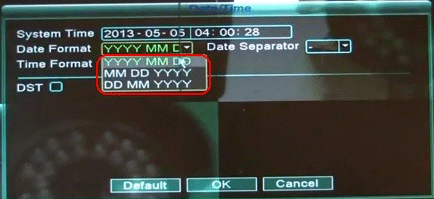
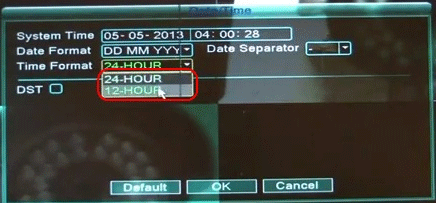
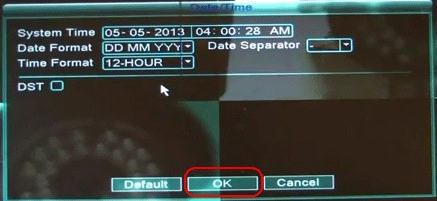
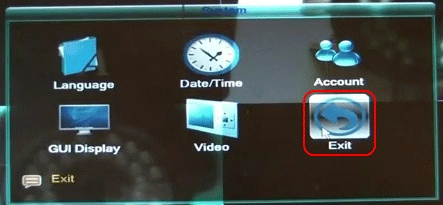
Technical Support Community
Free technical support is available for your desktops, laptops, printers, software usage and more, via our new community forum, where our tech support staff, or the Micro Center Community will be happy to answer your questions online.
Forums
Ask questions and get answers from our technical support team or our community.
PC Builds
Help in Choosing Parts
Troubleshooting
