Breadcrumbs
How to take a Screenshot in Windows 8
Description: This article will show you how easy it is to take a screenshot in Windows 8.
- Have the subject or screen you wish to capture on your screen.
- Press both the Print Screen key and the Windows key at the same time.
- The screen shot has now been taken and will be placed automatically in the Pictures directory under user directories. (ex: My Pictures, My Videos etc)
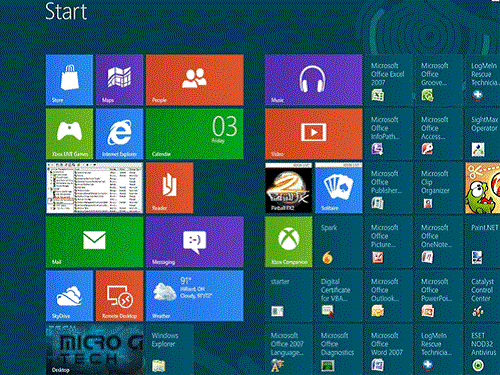
Technical Support Community
Free technical support is available for your desktops, laptops, printers, software usage and more, via our new community forum, where our tech support staff, or the Micro Center Community will be happy to answer your questions online.
Forums
Ask questions and get answers from our technical support team or our community.
PC Builds
Help in Choosing Parts
Troubleshooting
