Breadcrumbs
How to clear the Print Spooler in Windows 7 using the Printers Folder
Description: If there are print jobs stuck in the print queue, they can prevent additional jobs from going through. In addition, they can make it difficult for anyone else trying to use the printer to get anything printed. These steps cover how to clear the queue manually.
- Click Start, type CMD then right click the program CMD and choose Run as administrator.
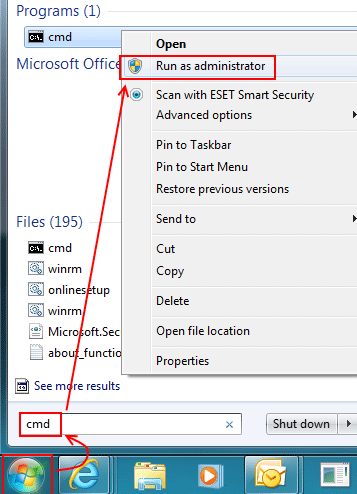
- At the command line type, net stop spooler, then press enter on the keyboard.

- Click Start, then Computer.
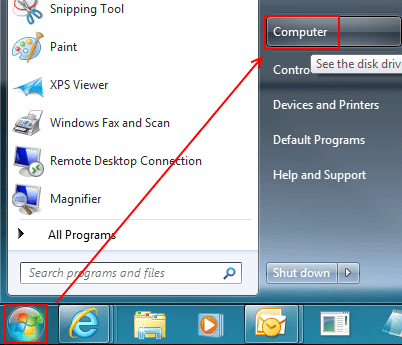
- Choose the hard drive with windows installed on it. This is normally C:.
- Double click Windows, then System 32.
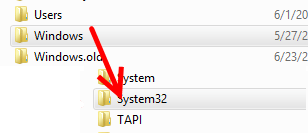
- Open the spool folder then PRINTERS.
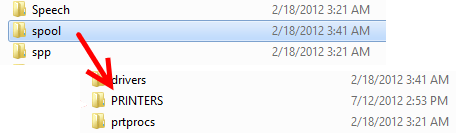
- If prompted click Continue on the security warning.
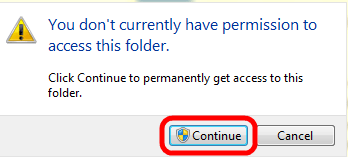
- Do not delete the PRINTERS folder but delete anything inside it. Then close the folder with the red x in the top right.
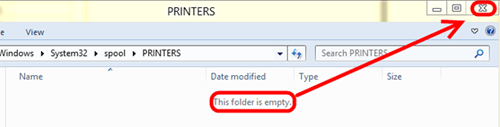
- Go back to the command prompt and type net start spooler, then press enter.

- The queue is now clear.
Technical Support Community
Free technical support is available for your desktops, laptops, printers, software usage and more, via our new community forum, where our tech support staff, or the Micro Center Community will be happy to answer your questions online.
Forums
Ask questions and get answers from our technical support team or our community.
PC Builds
Help in Choosing Parts
Troubleshooting
