Breadcrumbs
How to convert a bulleted list to a SmartArt Graphic in PowerPoint 2010
Description: Bulleted lists as standard text can be boring in a presentation. Make the list more graphically appealing by converting it to a SmartArt Graphic. This guide will walk through how to convert a bulleted list to a SmartArt Graphic in Microsoft PowerPoint 2010.
- Click Start, All Programs, Microsoft Office and select Microsoft PowerPoint 2010.
- Create or select the slide containing a list.
- Click the Home tab across the top of the page.
- Select the Bulleted list.
- Click the Convert to SmartArt button.
- If none of the displayed SmartArt graphics are appropriate, click More SmartArt Graphics.
- Select the desired style and click OK, the list will be converted to a SmartArt graphic.

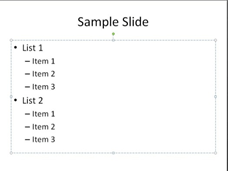

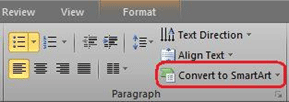
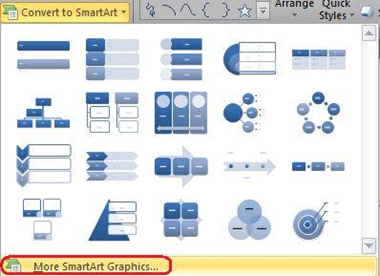
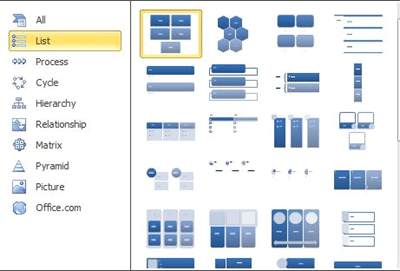
Technical Support Community
Free technical support is available for your desktops, laptops, printers, software usage and more, via our new community forum, where our tech support staff, or the Micro Center Community will be happy to answer your questions online.
Forums
Ask questions and get answers from our technical support team or our community.
PC Builds
Help in Choosing Parts
Troubleshooting
