Breadcrumbs
How to animate an Object in PowerPoint 2010
Description: PowerPoint 2010 is often used to create slide shows. A key element in many modern slide shows is animation. This article explains how to create a custom animated object in PowerPoint 2010.
- Open PowerPoint. The first thing that is needed is an object to animate. A square will be used in this example. Click on the Insert tab.
- Click on Shapes.
- Select the square by clicking on it. When clicked on the menu will go away and the next time the slide is clicked on a square will appear.
- The square should be placed in its final location on the slide. Now, click the Animations tab.
- Select the square by clicking on it, then apply a custom animation. In this example Fly In is being used.
- Once the animation is applied, a little square with a number appears next to the object. This represents the order in which things are animated. Since this box contains a number 1, the square will be the first thing on the slide animated.
- Other adjustments can be made to the animation such as the Duration that the animation will occur and the Delay before the animation occurs relative to the last animation event. In this case, since it is the first object and there is no delay, it will animate immediately after the slide is clicked on.
- Other options for timing include the Start method. The animation can be set up to run when the slide is clicked, after the previous event or at the same time as the previous event.
- Finally, click on the Slide Show tab and then click From Beginning to watch the results in action.
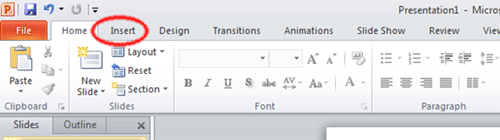
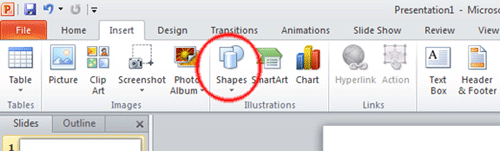
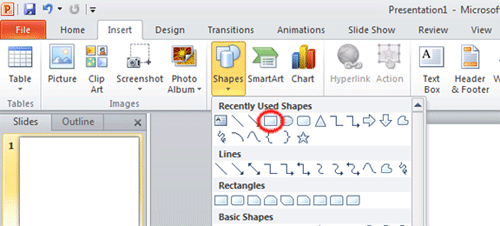
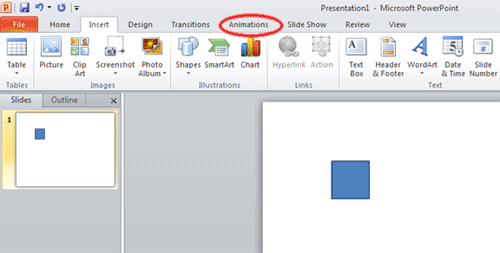
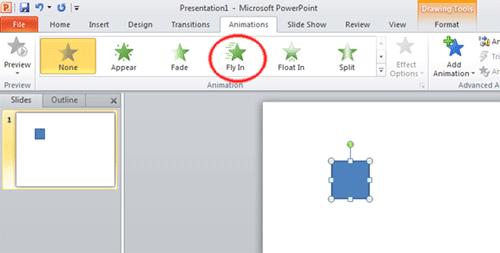

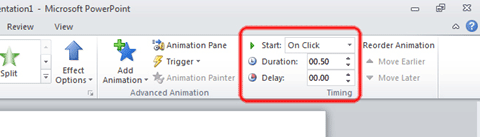
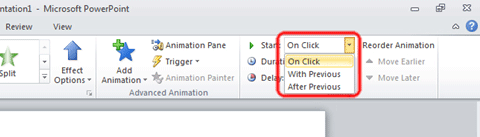
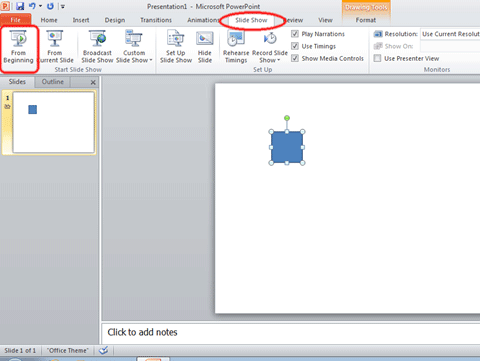
Technical Support Community
Free technical support is available for your desktops, laptops, printers, software usage and more, via our new community forum, where our tech support staff, or the Micro Center Community will be happy to answer your questions online.
Forums
Ask questions and get answers from our technical support team or our community.
PC Builds
Help in Choosing Parts
Troubleshooting
