Breadcrumbs
How to change Default Document Settings in Microsoft Word 2010
Description: This article describes how to change default document settings in Microsoft Word 2010.
- In Word 2010, when a new document is created it has several default settings. For example, the font is Calibri and the font size is 11. These settings are stored in the Normal.dotm stored in C:\Users\{LoginName}\AppData\Roaming\Microsoft\Templates. These settings can be adjusted by modifying and saving the Normal.dotm. In the following example, the default font settings will be changed to 12 point Arial.
- Open Word 2010. Click on the small arrow in the lower right hand corner of the Styles tab.
- On the Styles pane, right click on the Normal style. A menu will pop up. Click on Modify.
- Change any desired attributes. In the case of this example, the font is being changed to Arial and the font size to 12 points. Click OK.
- Click the X on the top right hand corner of the Styles pane to close it.
- Click the File tab.
- Click Save As.
- Change the location to Desktop. Change the name to Normal. Click the drop down list and change the Save as type to Word Macro-Enabled Template. Click Save.
- Close Word. Word must be closed before continuing.
- Click the Start Button in the bottom-left corner of the screen and select Computer.
- Click the Organize button in the upper left hand of the window and select Folder and search options.
- Click on the View tab.
- Select the radio button called Show hidden files, folders and drives. Click OK.
- Navigate to C:\Users\{LoginName}\AppData\Roaming\Microsoft\Templates.
- Right-click on the Normal.dotm file and choose Copy, then right-click in an open area on the same window and choose Paste to create a backup copy of the file.
- Locate the Normal.dotm file that was saved to the desktop and drag it into the templates folder.
- When the Copy File dialog box appears select Copy and Replace.
- Now the next time Word is opened, the defaults document properties will be changed. In our example the font is now Arial and the font size is now 12 points.

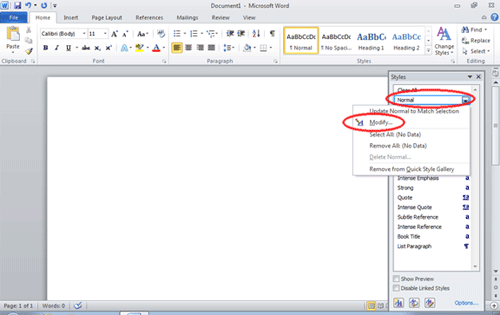
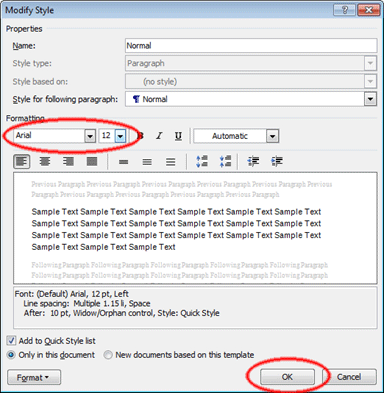
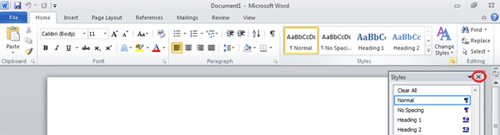
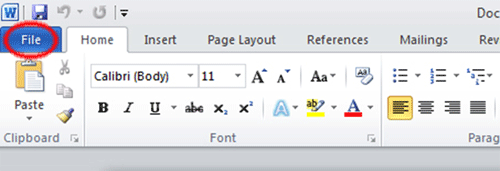
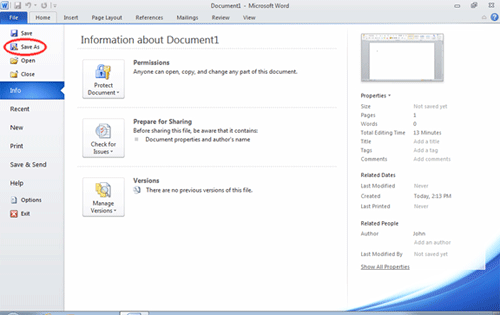
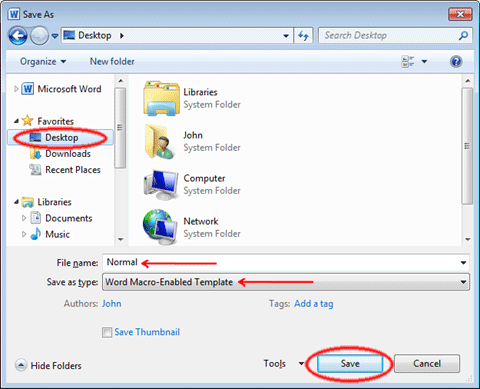
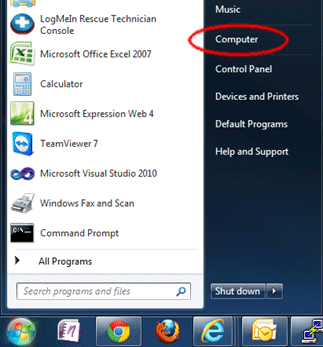
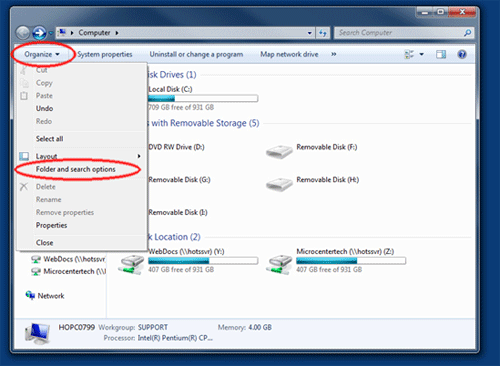
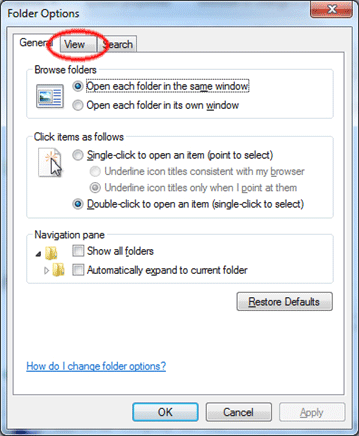
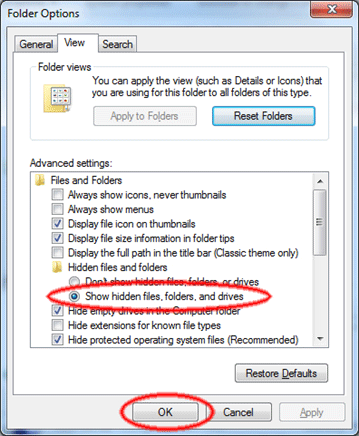

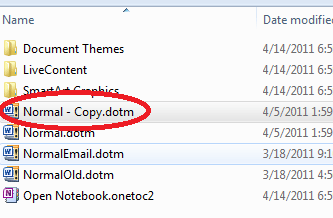
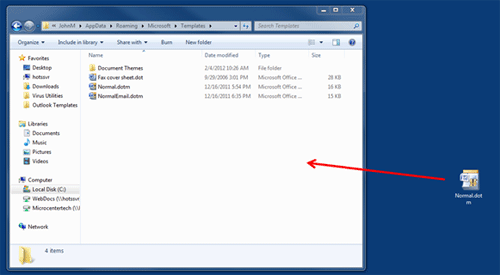

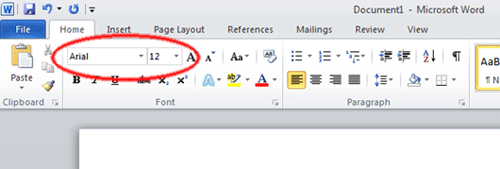
Technical Support Community
Free technical support is available for your desktops, laptops, printers, software usage and more, via our new community forum, where our tech support staff, or the Micro Center Community will be happy to answer your questions online.
Forums
Ask questions and get answers from our technical support team or our community.
PC Builds
Help in Choosing Parts
Troubleshooting
