Breadcrumbs
How to create Rules in Outlook 2007
Description: Rules are for automatically filtering emails. This guide explains how to set up rules in Outlook 2007.
- Open Outlook and then click Tools along the menu bar up top.
- Click Rules and Alerts.
- To create a rule, click New Rule.
- The next window has two steps. The first one is to select a template. They range from moving messages from a specific sender to a certain folder, to sending alerts to a mobile device when an email is received. For this example, use Move Messages with specific words in the subject to a folder.
- Step two is configuring the settings for the rule to allow it to be properly filtered. To select the words to be filters, click Specific Words in Step 2. This will open a window. To add a word, type it in the box, then click Add. Repeat this process with the necessary words. Once completed, click OK.
- To select which folder this rule will send the messages to, click Specified. Then, choose the folder and click OK. If the rule is complete, click Finish. To add more specific criteria, select Next.
- The next window is for Condition(s). This allows the addition of more specific criteria to filter. If any apply, check them and then click Finish. For additional settings, click Next.
- The following window is to add additional actions to take with the message. They range from moving it, to deleting it, all the way to running a script. Again, if any apply, select them, and click Next or Finish.
- To configure exceptions, look through the list for the pertaining exception and select it. Then, click Finish, or Next for more options.
- This final page gives you a summary of the newly created rule. To run this rule with emails already received, check Run this rule now on messages already in Inbox. To complete this process, click Finish and the rule will be applied.
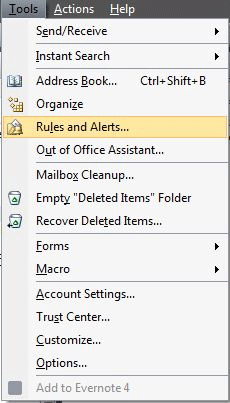
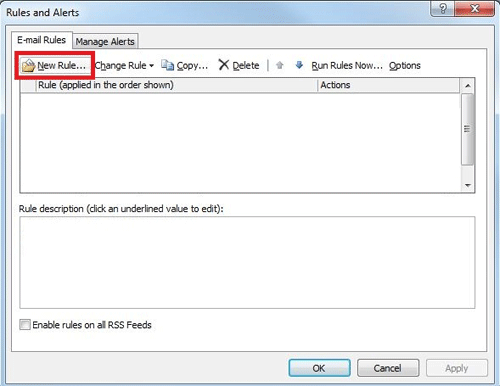
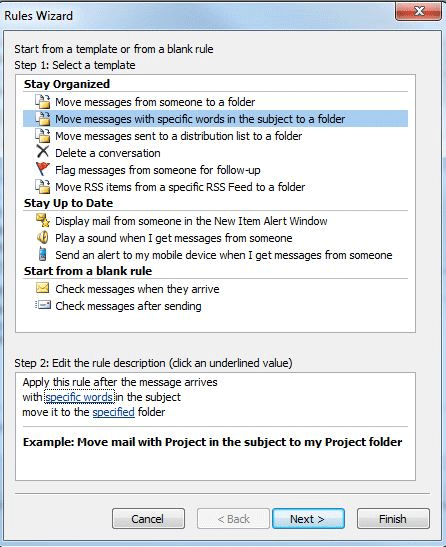
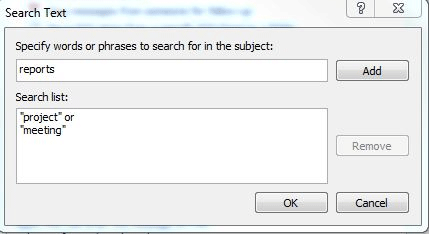
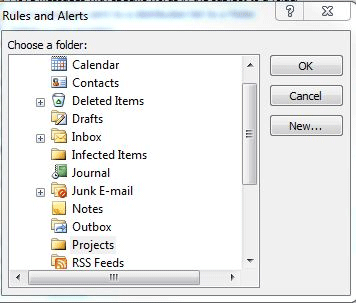
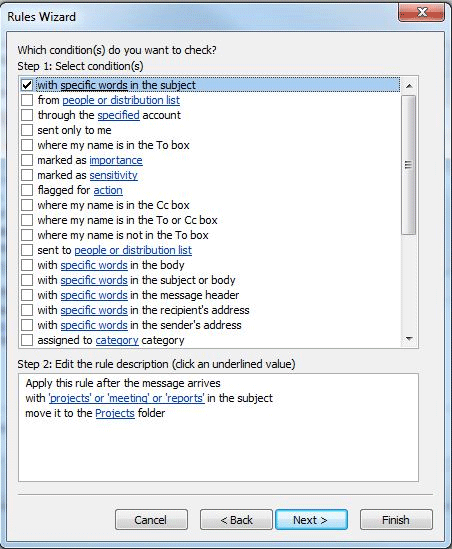
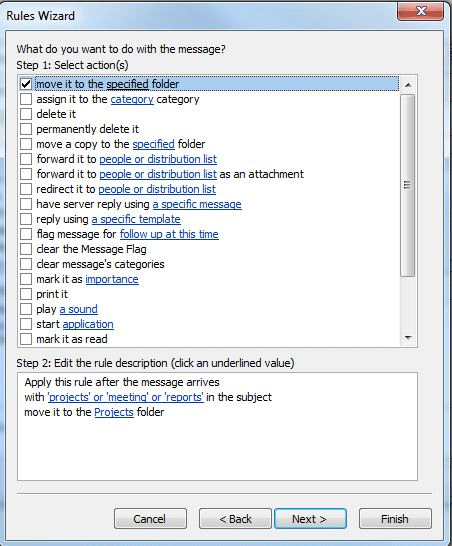
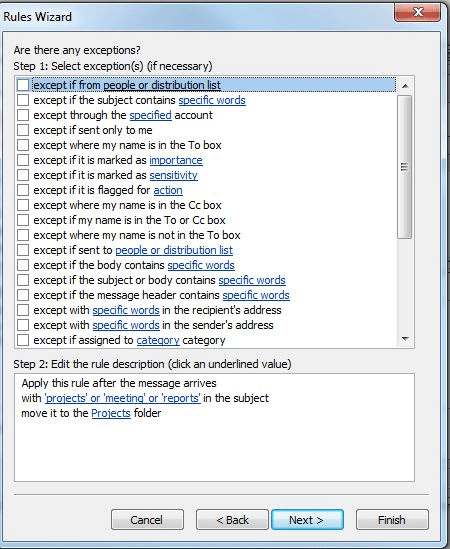
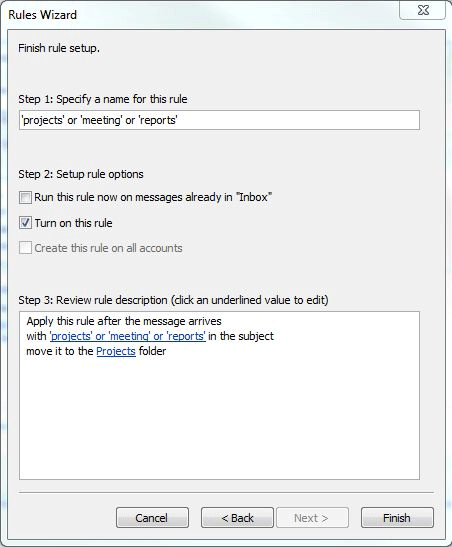
Technical Support Community
Free technical support is available for your desktops, laptops, printers, software usage and more, via our new community forum, where our tech support staff, or the Micro Center Community will be happy to answer your questions online.
Forums
Ask questions and get answers from our technical support team or our community.
PC Builds
Help in Choosing Parts
Troubleshooting
