Breadcrumbs
How to save your Outlook Express Address Book
Occasionally, you may need to migrate your Outlook Express files to another computer from a non-functioning computer. Assuming that the hard drive is still readable, you can use the following steps to copy your data from the old computer for future movement to another machine. To save your address book, follow the instructions below.
- Open the C: drive:
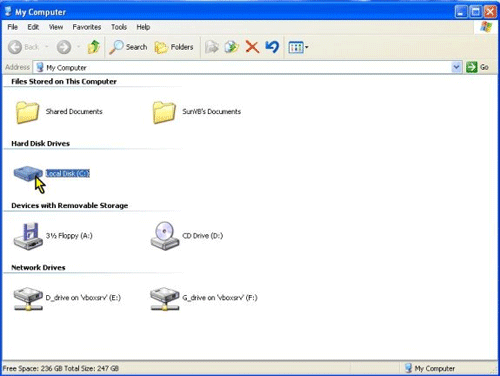
- Open Documents and Settings (Windows XP):
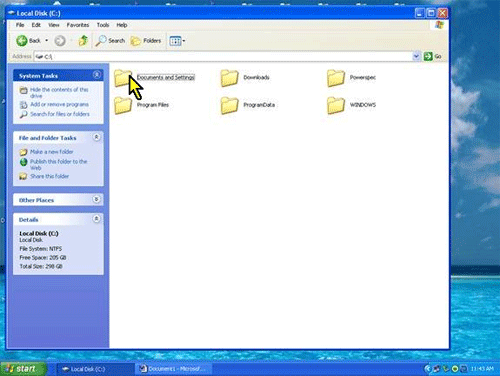
- Open the folder of the user whose Outlook Express data is to be moved.
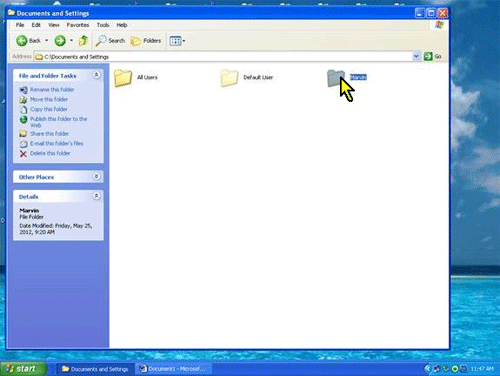
- Open the Application Data folder: If not seen, you will have to "unhide" it via the Tools, Folder Options, View tab, Show hidden files and folders method.
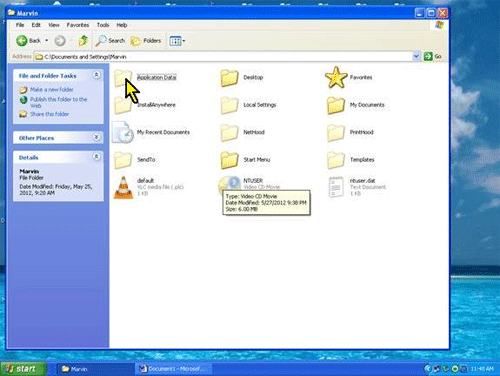
- Open the Microsoft folder:
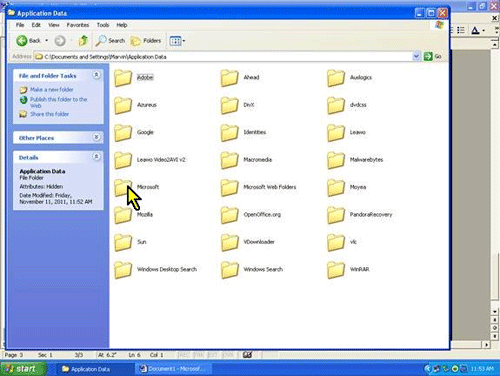
- Open the Address Book folder:
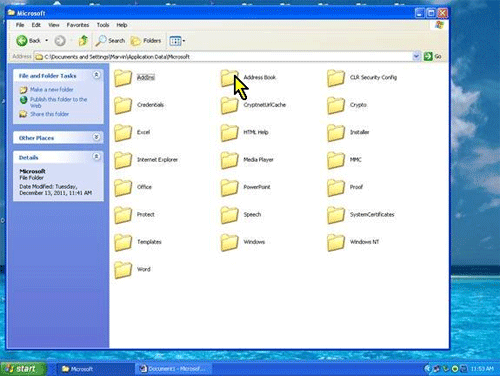
- The username Address Book file has now been found. Copy it to a removable form of storage, such as a flash drive for later migration to another computer.
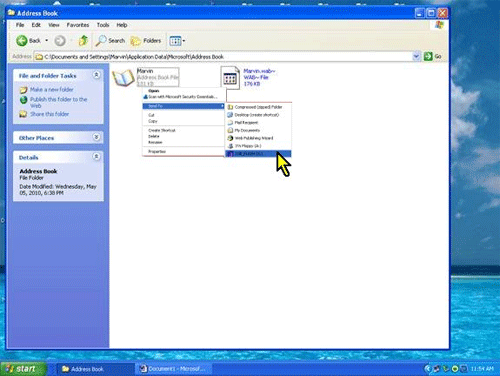
Technical Support Community
Free technical support is available for your desktops, laptops, printers, software usage and more, via our new community forum, where our tech support staff, or the Micro Center Community will be happy to answer your questions online.
Forums
Ask questions and get answers from our technical support team or our community.
PC Builds
Help in Choosing Parts
Troubleshooting
