How to create a User Password in Windows 7
Description: This is a how-to article on the topic of creating a user account password in Windows 7. The purpose is to add a layer of security to the user account.
- Click on the Start button in the bottom left corner of the screen.

- In the Search Programs and Files box, enter User Accounts and select the User Accounts option at the top.
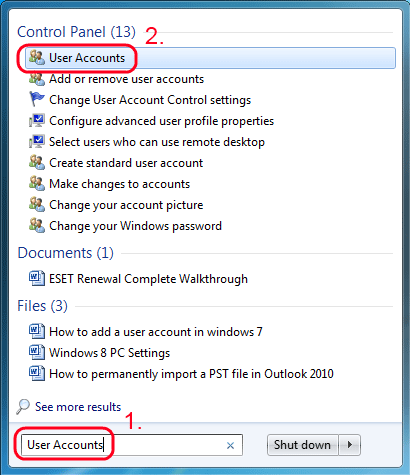
- To create a password for the current account, choose the Create a Password for Your Account option.
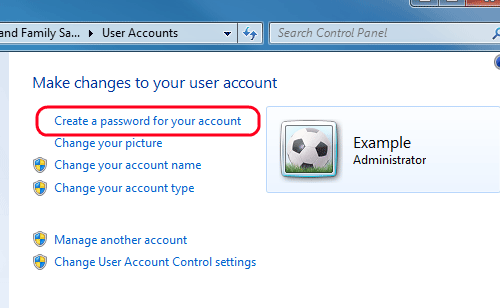
- Enter and Confirm the new password, then enter a Password Hint.
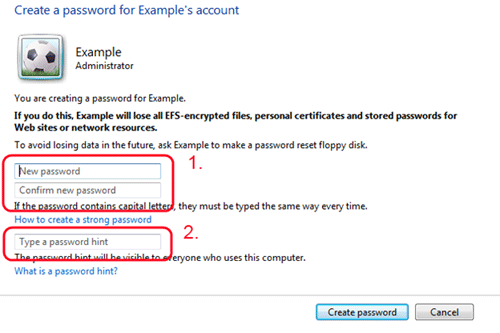
- Click on Create Password to finalize creating the password.
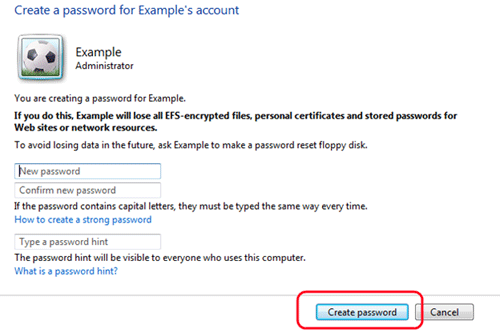
- To create a password for another account, choose Manage Another Account.
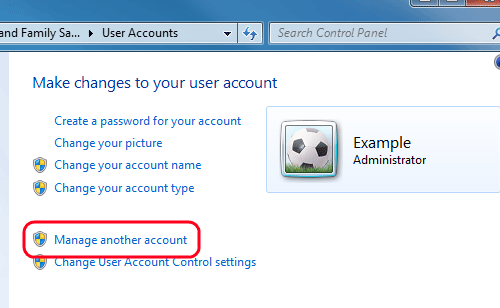
- Click on the account to create a password for.
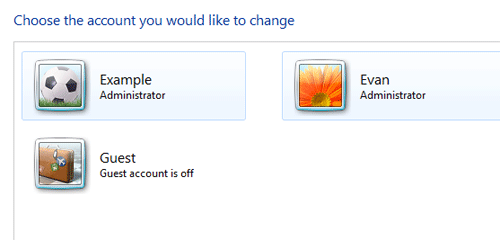
- Select Create a Password option.
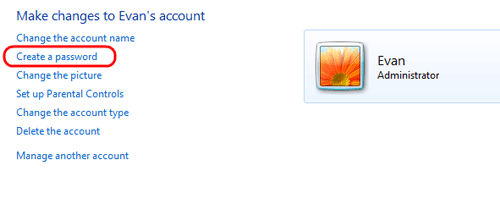
- Enter and Confirm the new password, then enter a Password Hint.
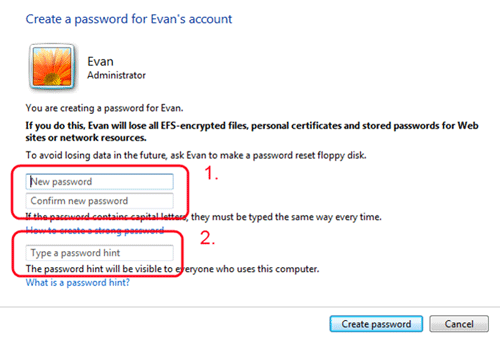
- Click on Create Password to finalize the new password.
Technical Support Community
Free technical support is available for your desktops, laptops, printers, software usage and more, via our new community forum, where our tech support staff, or the Micro Center Community will be happy to answer your questions online.
Forums
Ask questions and get answers from our technical support team or our community.
PC Builds
Help in Choosing Parts
Troubleshooting

