Breadcrumbs
How to do an OS Reset in Windows 8
Description: This article will show you how to do a system reset in Windows 8. A system reset will remove everything and restore your operating system to the out of box state.
- On the Modern User Interface navigate to the lower right hand corner to activate the hotspot to open the side menu.

- When the menu open click on the Settings icon.
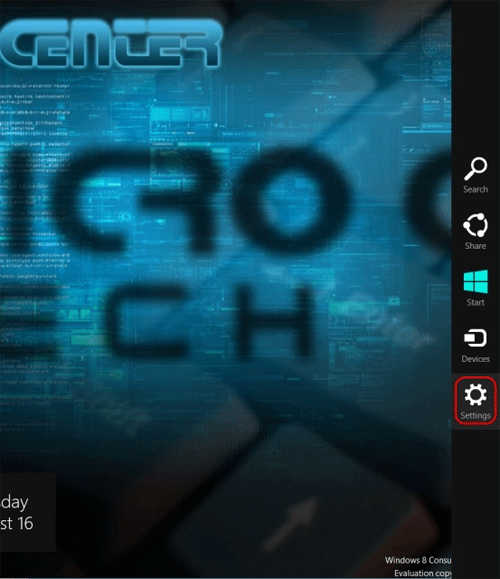
- When the Settings menu appears click on More PC settings
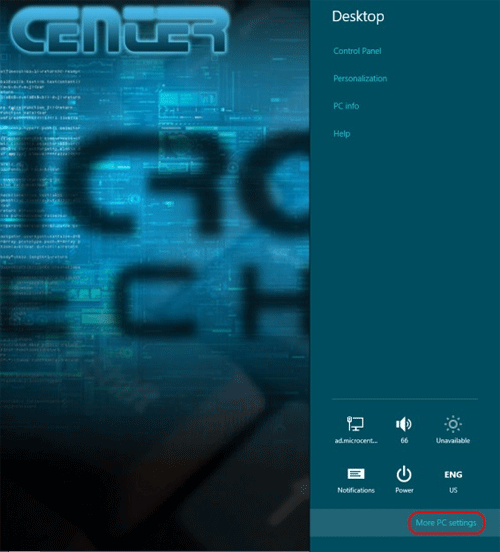
- On the PC settings screen click on General
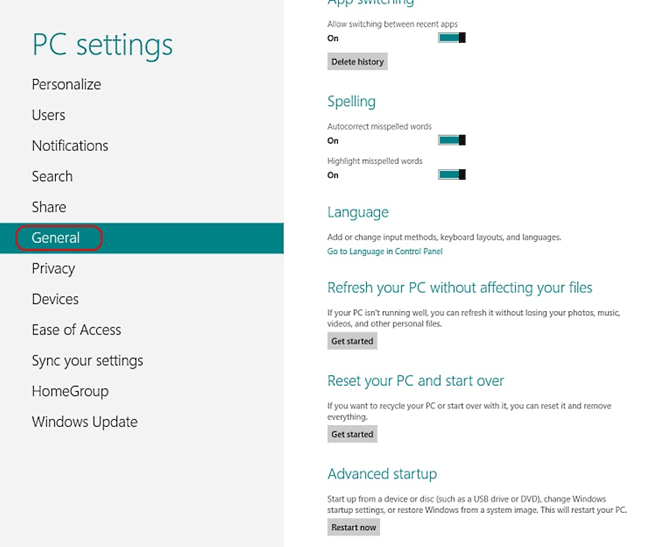
- Under Reset your PC and start over click on Get Started
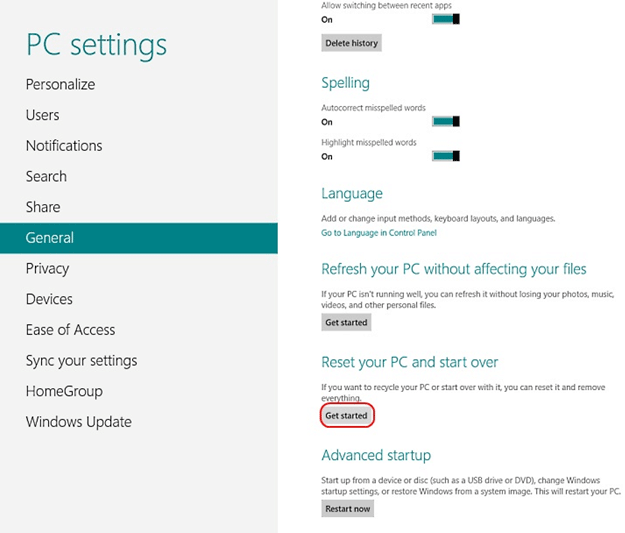
- The PC will reset and when it comes back up Windows will be completely reset to a condition like when it was brand new out of the box.
Technical Support Community
Free technical support is available for your desktops, laptops, printers, software usage and more, via our new community forum, where our tech support staff, or the Micro Center Community will be happy to answer your questions online.
Forums
Ask questions and get answers from our technical support team or our community.
PC Builds
Help in Choosing Parts
Troubleshooting
