Breadcrumbs
How to set up a Network KVM with Microsoft's Mouse Without Borders
Description: This Guide will help you download, install and configure Mouse without borders program.
Having multiple computers on a desk with multiple keyboards can leave a desk cluttered and hard to manage. With Mouse Without Borders, this problem can be eliminated. Mouse without borders is a program that combines up to 4 computers as if they were one computer controlled by one mouse and keyboard. The cursor seamlessly runs through each monitor, whether it is on the main desktop or not. The ability to drag files to another computer, and have 4 computers hooked up to one mouse and keyboard can make a desk much more organized and work much less stressful.
- To start, open up the Internet browser.
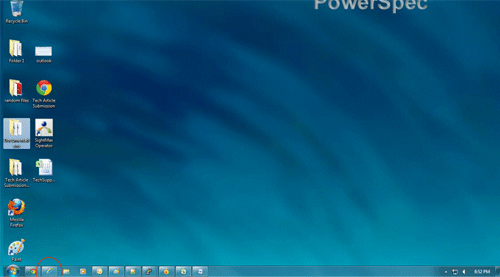
- Once Internet Explorer is open, type www.microsoft.com in the address bar at the very top of the browser window and then enter.
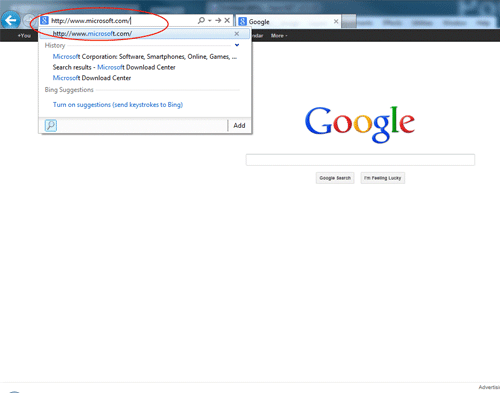
- Once Microsoft's Website loads, click on the Downloads Tab.
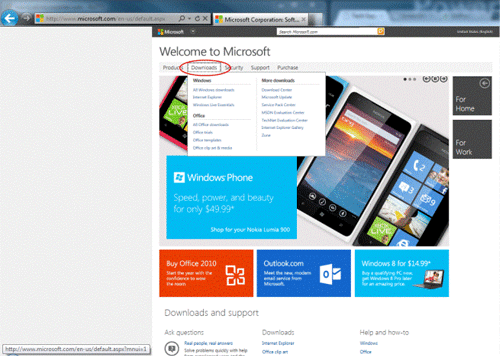
- Click on the Download Center link on the dropdown menu.
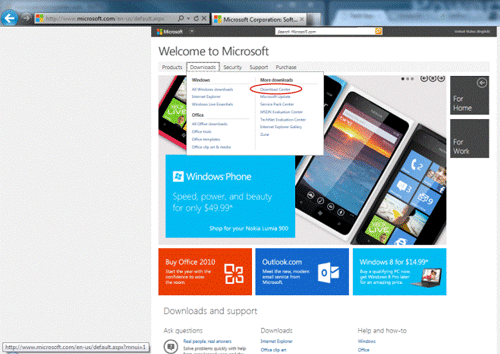
- Once the download Center loads, type Mouse without borders in the search box and then click search.
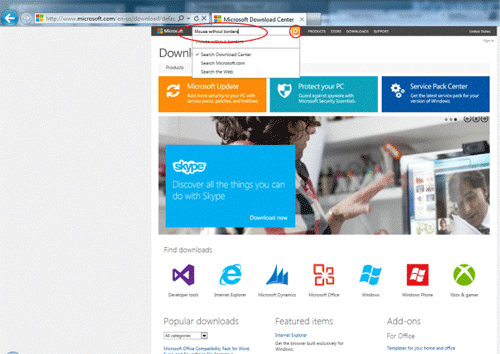
- Click on the download button next to Microsoft Garage Mouse without Borders.
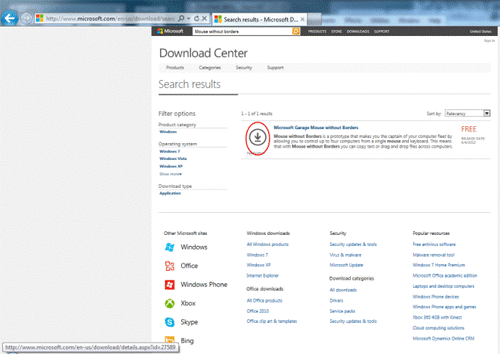
- Click Download.
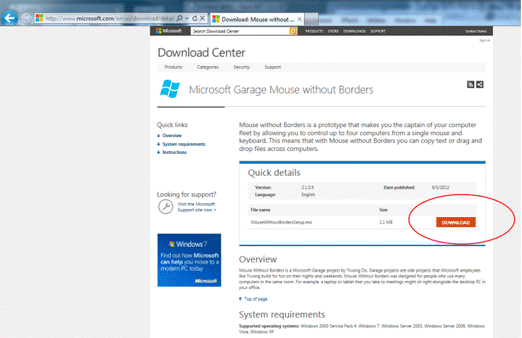
- Click Run.
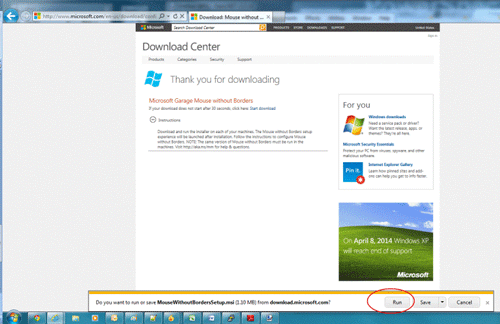
- Click Accept and install.
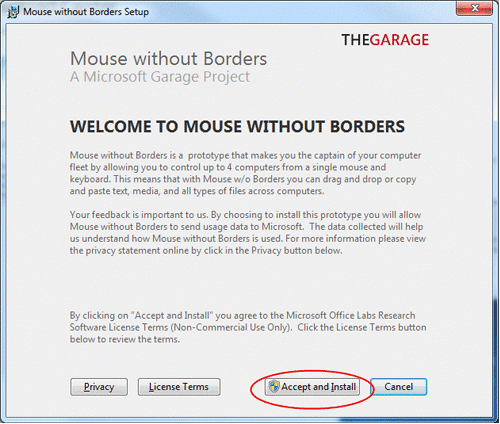
- Once the program is finished installing, click Finish.
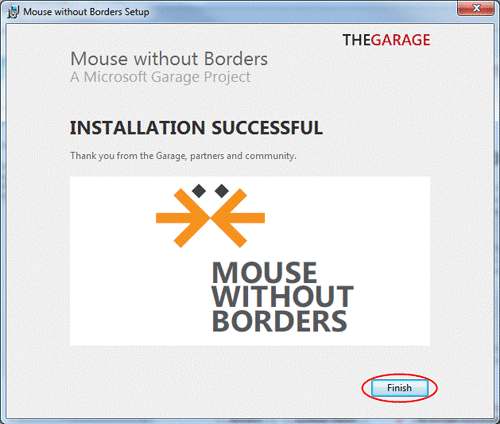
- A window will pop up asking if this program has been installed on another computer before. If this program is already on another computer on the same network, click yes. If this is the first computer with the program on it, click no. Clicking no will show a new window with the computer's Security code, and the computer's name. Be sure to save the code and name in a document somewhere in case the network has to be rebuilt in the future. Below is the window if No is clicked. Note each computer has its own security code for this program, not every code will look exactly like this.
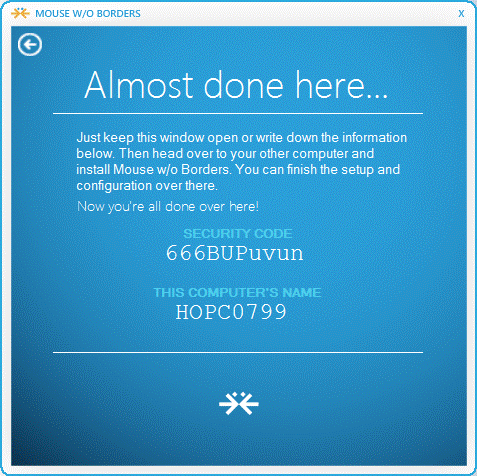
- On the second and additional computers click yes on the window and type in the name and security code from the first computer and click Link.
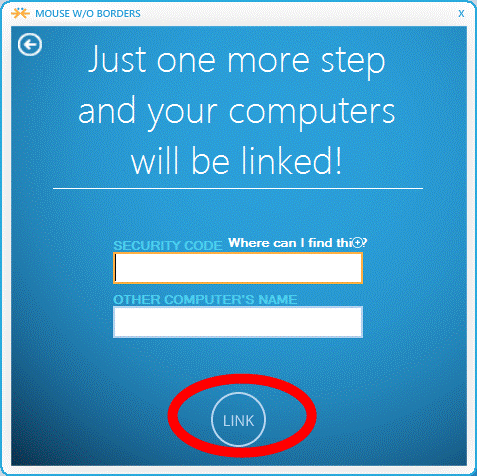
- The computers will look for each other on the network and establish a connection. Once that is complete, the computers will act as one computer with many monitors and the power of multiple computers. Pictures, files, documents and other computer software can be copied to all the computers connected as easily as click and drag!
Technical Support Community
Free technical support is available for your desktops, laptops, printers, software usage and more, via our new community forum, where our tech support staff, or the Micro Center Community will be happy to answer your questions online.
Forums
Ask questions and get answers from our technical support team or our community.
PC Builds
Help in Choosing Parts
Troubleshooting
