Breadcrumbs
How to connect remotely to your Time Capsule
Description: This guide shows you how to connect to your Time Capsule outside of your local network (from anywhere that has internet).
- With your Time Capsule connected to your wireless router, open Airport Utility from your Applications folder under Utilities.
- Click on your Time Capsule and at the bottom right click Edit.
- Click Disks and make sure that Enable File Sharing and then click Update.
- If your Time Capsule says that it will be unavailable for a little while, click Continue.
- Go to www.whatismyip.com and write down the IP address that is given.
- Go to Automater from your Applications folder.
- Click Application and then Choose.
- Above where are the programs are listed, type in apple and select Run AppleScript.
- Copy and paste the following code into Automater replacing "ipaddress" with the IP address you wrote down from step 5 and replacing the " Username" and "Password" with your username and password for the time capsule: tell application "Finder"
- Go to File > Save and label your shortcut whatever you would like. Double click this icon every time you want to connect to your Time Capsule while not connected to your home network.


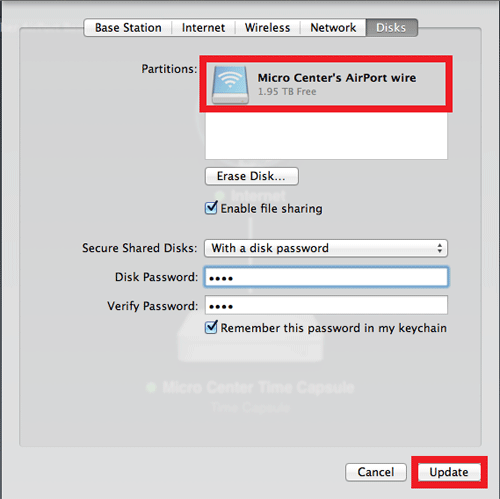

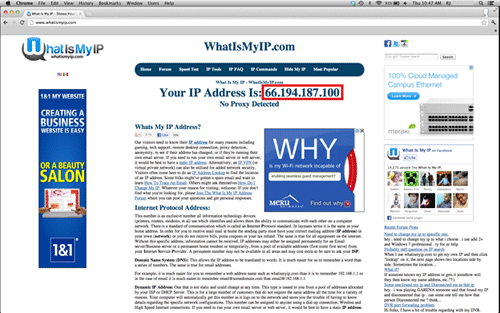

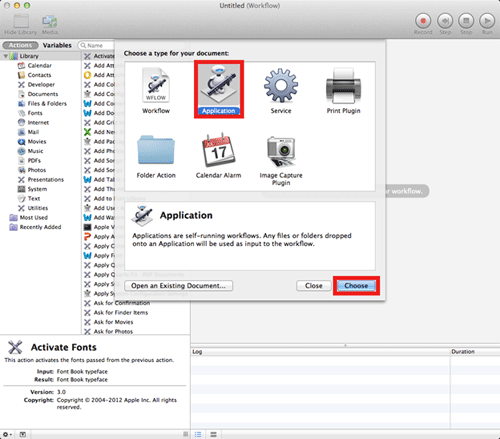
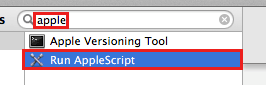
try
mount volume "afp://ipaddress" as user name "UserName" with password "Password"
end try
end tell
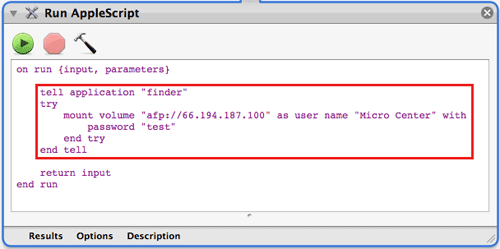
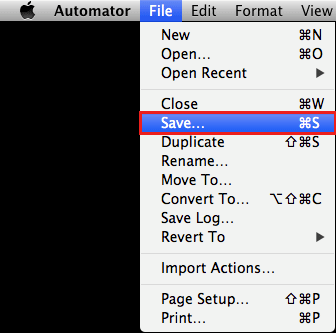
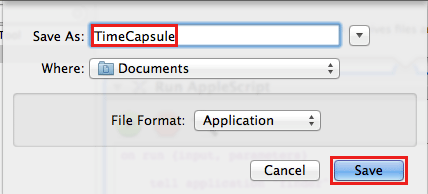
Technical Support Community
Free technical support is available for your desktops, laptops, printers, software usage and more, via our new community forum, where our tech support staff, or the Micro Center Community will be happy to answer your questions online.
Forums
Ask questions and get answers from our technical support team or our community.
PC Builds
Help in Choosing Parts
Troubleshooting
