Breadcrumbs
Windows XP cannot detect a USB Device
Description: The USB flash drive is plugged in to your system and there is no detection or sound acknowledging the item. The device may not appear in My Computer. This is an issue that can be corrected by deleting the UpperFilters and the LowerFilters in the system registry. To do this, follow these steps:
- Click Start, Click Run, Type regedit, and then click OK.
- This command will open the registry editor.
- Navigate to the following registry key:
- After highlighting this key, move to the right of the screen and locate the UpperFilter registry value. Click to highlight and delete this registry value.
- Do the same to the LowerFilter registry value, Click to highlight and delete this value.
- Shut down the system and remove the USB device. Turn on the computer, waiting on the start up to finish and plug in the USB flash drive or other device. This should cause the device to be reinstalled and allow access to the item.
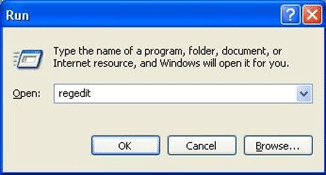
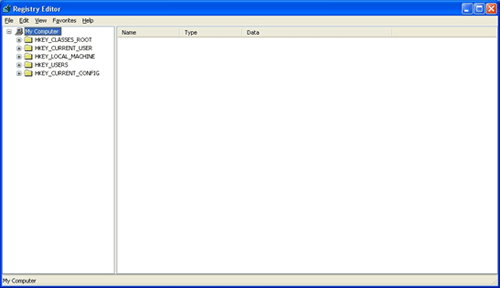
HKEY_LOCAL_MACHINE\SYSTEM\CurrentControlSet\Control\Class\{4D36E967-E325-11CE-BFC1-08002BE10318}
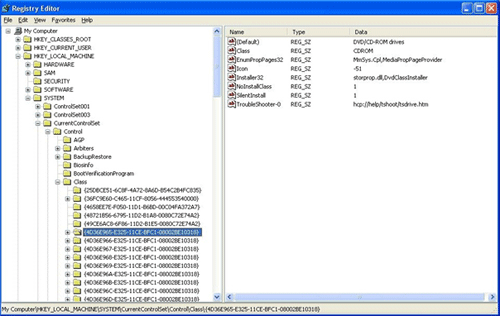
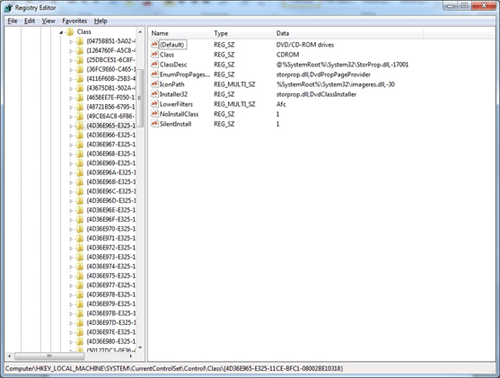
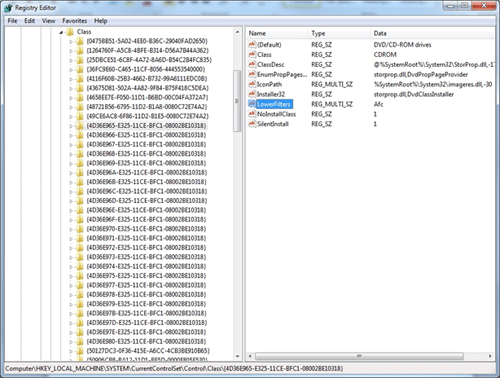
Technical Support Community
Free technical support is available for your desktops, laptops, printers, software usage and more, via our new community forum, where our tech support staff, or the Micro Center Community will be happy to answer your questions online.
Forums
Ask questions and get answers from our technical support team or our community.
PC Builds
Help in Choosing Parts
Troubleshooting
