Breadcrumbs
How to close a Frozen Program on your MAC OS Computer
Description: This article describes the process of force-closing a frozen MAC OS program. Typically, if a program will not close, you can press the COMMAND key + Q key. Please see the following steps to close a program that is frozen and will not close in the usual way.
- Click the Spotlight icon in the upper-right hand corner of the desktop.
- Type Activity Monitor into the Spotlight search bar.
- Select Activity Monitor from the search results.
- The window that comes up is called the Activity Monitor. It will give you a list of processes, i.e. programs that are running on your computer, the user that opened the process, and the percentage of CPU processing power being used.
- Click the Process Name heading to alphabetize your process list.
- Click the name of the program that is frozen in the Process Name list. For example, if Safari is frozen, you would find and click on Safari in the Process Name list.
- Here, the Calculator program is not responding to the COMMAND key + Q key usual exit method. It has been clicked on and thus becomes highlighted.
- To force close the program, click Quit Process.
- You will be asked "Are you sure you want to quit this process?" Click Force quit.
- The frozen program will disappear from your Process Name list. This means the program is no longer running and it has been successfully closed.
- In summary, you may encounter a frozen program while using your MAC OS computer. The process outlined above will close any problematic programs that freeze during use.
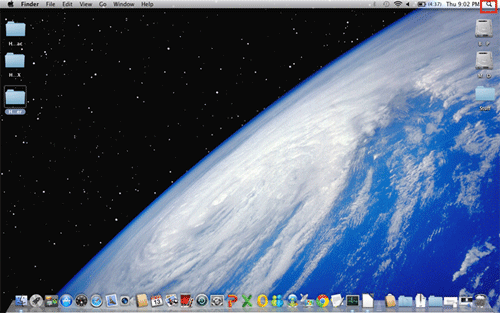
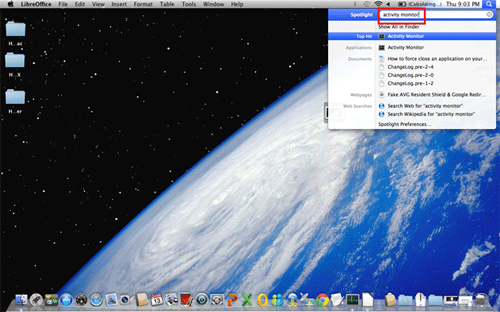
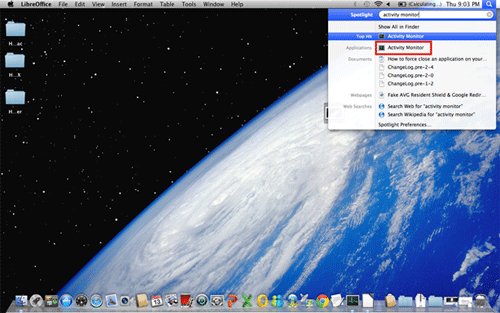
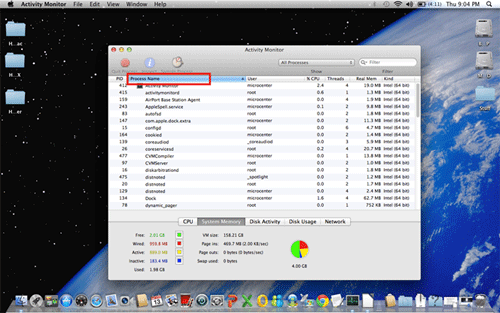
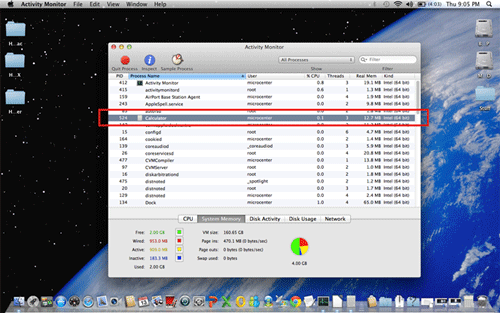

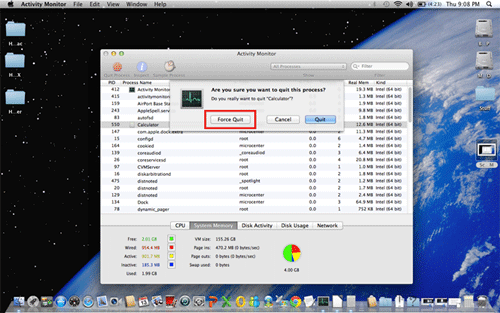
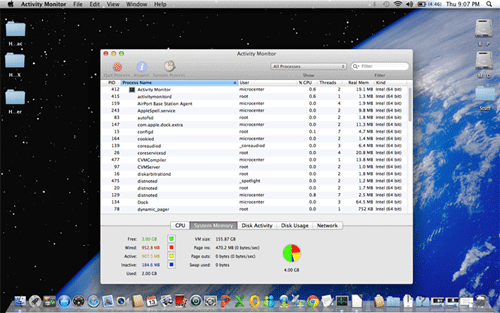
Technical Support Community
Free technical support is available for your desktops, laptops, printers, software usage and more, via our new community forum, where our tech support staff, or the Micro Center Community will be happy to answer your questions online.
Forums
Ask questions and get answers from our technical support team or our community.
PC Builds
Help in Choosing Parts
Troubleshooting
