Breadcrumbs
How to install Windows VM on Mac using Parallels 7
Description: This is a guide to installing Windows VM on a Mac using Parallels 7.
- Obtain Windows Installation Files
- This can be done from buying the CD/DVD from a retail store or from Microsoft.com or from the Parallels Convenience Store.

- This can be done from buying the CD/DVD from a retail store or from Microsoft.com or from the Parallels Convenience Store.
- Launch Parallels Desktop from the Applications folder.
- Select File > New
- Select
Install Windows from DVD or image file.
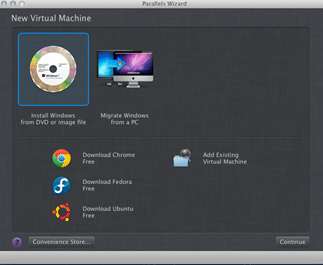
- Insert Windows Installation Disk into the Mac's disk drive.
- Select Continue
- In the Windows Product Key window, leave the box that says Express Installation checked.
- Make sure to check the 64-bit Windows Version box if you want the 64 bit version of Windows
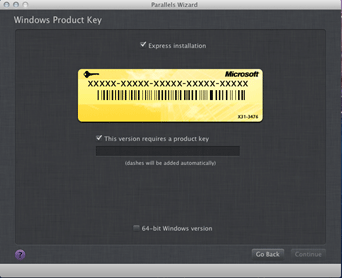
- Select how you want to use Windows
- Like a Mac: Windows programs appear on the Mac desktop, just like Mac applications. Documents and media from Mac OS X and Windows are kept together on your Mac.
- Like a PC: The Windows desktop and programs appear in a single window, separate from Mac applications. You can drag and drop objects between Windows and the Mac.
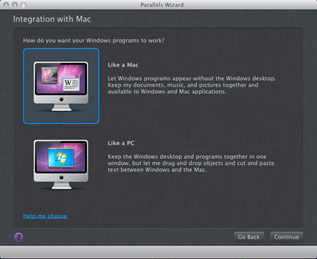
- Select Name and Location
- Parallels will install Windows in your Documents > Parallels folder by default.
- Check "Share with other users on this Mac" if you want to allows others to have access to this VM of Windows.
- Creation
- Select Create. It will now start the installation of Windows on your Mac. This process will be lengthy and expect the VM to restart many times while this is installing.
- Finished
- All ready to use.

- All ready to use.
Technical Support Community
Free technical support is available for your desktops, laptops, printers, software usage and more, via our new community forum, where our tech support staff, or the Micro Center Community will be happy to answer your questions online.
Forums
Ask questions and get answers from our technical support team or our community.
PC Builds
Help in Choosing Parts
Troubleshooting
