Breadcrumbs
How to create a New Quick Step in Microsoft Outlook 2010
Description: Quick Steps allow you to bring long processes down to a few simple clicks. The following steps will help you set one up.
- Click the Create New icon in the Quick Steps group on the Home Tab.
- Enter a name for the Quick Step and choose an action.
- Add additional actions as needed with the add action button.
- Set a shortcut key if needed.
- Add a tooltip, and then click finish.
- To use the quick step select an email and hit the shortcut key that was setup earlier or click the quick step from the list in the quick steps group.


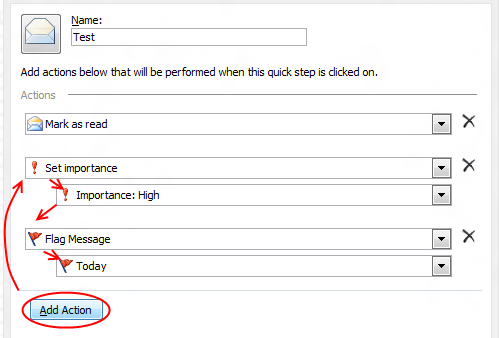
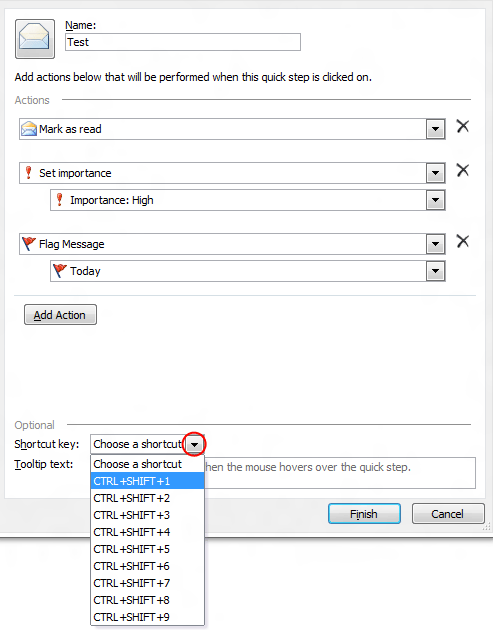
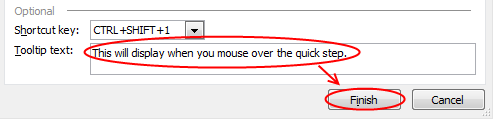
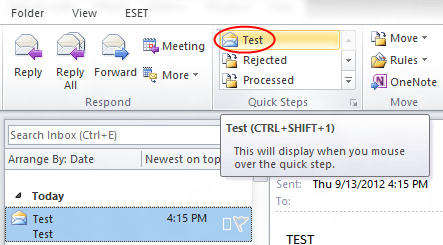
Technical Support Community
Free technical support is available for your desktops, laptops, printers, software usage and more, via our new community forum, where our tech support staff, or the Micro Center Community will be happy to answer your questions online.
Forums
Ask questions and get answers from our technical support team or our community.
PC Builds
Help in Choosing Parts
Troubleshooting
