Breadcrumbs
How to arrange Apps in Folders on iOS
Description: With all installed apps going straight to the home screen, it can become fairly cluttered. Follow this guide to use the folder feature to arrange applications and free up some space.
- Tap and hold on an icon until it starts to shake.
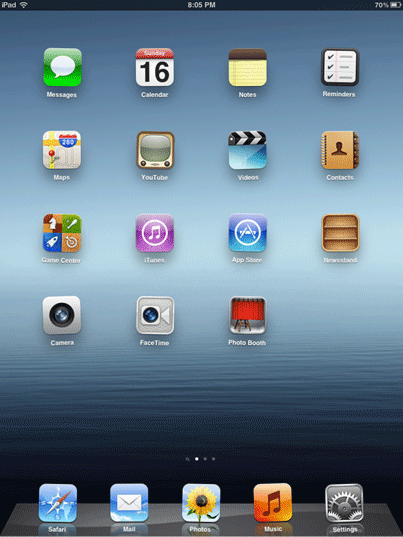
- Drag an icon over top of another and release.
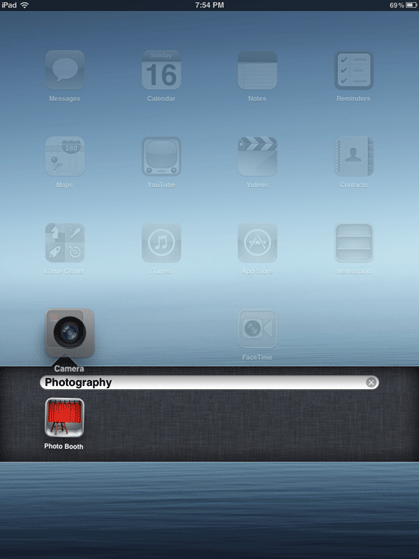
- The icon will create a folder with the other icon and it will be automatically named depending on the type of app.
- Drag other applications into the folder until the number of apps is desired.
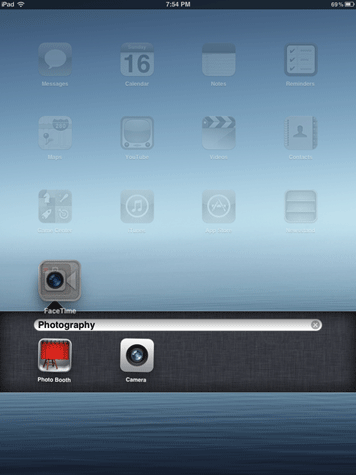
- If the name needs to be changed, tap the text bar to make the keyboard appear, and then enter the new name.
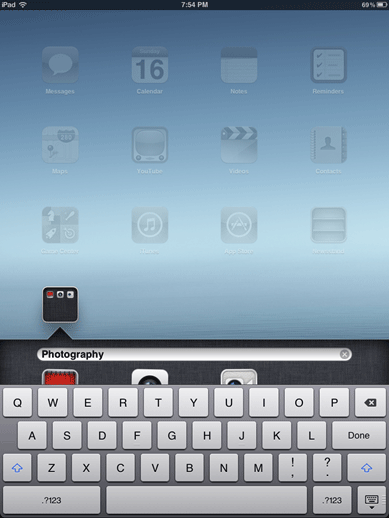
- Repeat the process as necessary with additional apps.
Technical Support Community
Free technical support is available for your desktops, laptops, printers, software usage and more, via our new community forum, where our tech support staff, or the Micro Center Community will be happy to answer your questions online.
Forums
Ask questions and get answers from our technical support team or our community.
PC Builds
Help in Choosing Parts
Troubleshooting
