Breadcrumbs
How to change the Font Size in Mozilla Firefox
Description: Do you use Firefox as a default browser? Is the text a little hard to read or do you want larger text? This article will show you how to change your default font size in Mozilla Firefox.
- First, open up Firefox and click on the Firefox button in the top left corner.
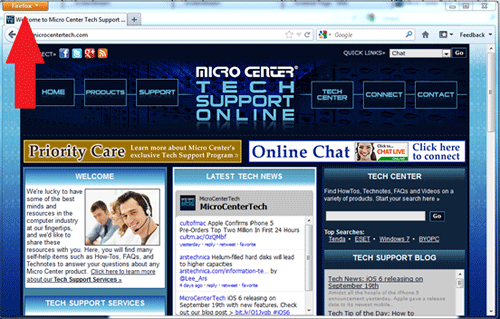
- Once you click on the Firefox button you will receive a dropdown menu. On the right hand side, click Options. Another drop down will appear, click Options on this as well.
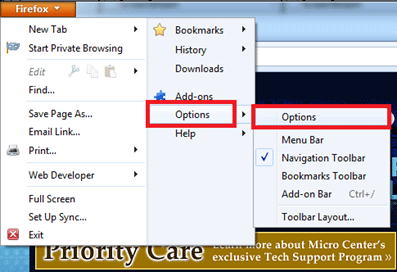
- An Options window will appear, click on the Content option up at the top.

- In the middle of the content page will be Fonts & Colors, here you can change the type of font, size and even color. Once changed, click OK at the bottom.

- To see the changes in effect, simply close Firefox and reopen it.
Technical Support Community
Free technical support is available for your desktops, laptops, printers, software usage and more, via our new community forum, where our tech support staff, or the Micro Center Community will be happy to answer your questions online.
Forums
Ask questions and get answers from our technical support team or our community.
PC Builds
Help in Choosing Parts
Troubleshooting
