Breadcrumbs
How to change the Main Display in Windows 7
Description: This Guide will show how to change the main display monitor in Windows 7.
- Click on the Start Button.
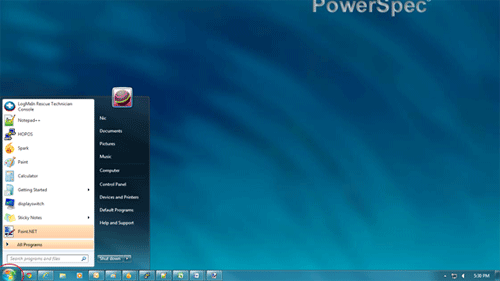
- Type in the words Screen Resolution in the Search Programs and Files Box.
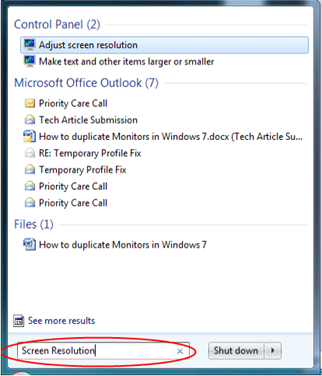
- Click on Adjust Screen Resolution towards the top of the search results.
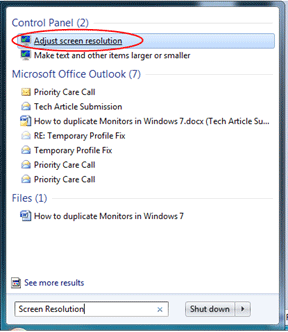
- Towards the top of the new Window that opened will be a list of monitors that are currently connected and recognized by the computer.
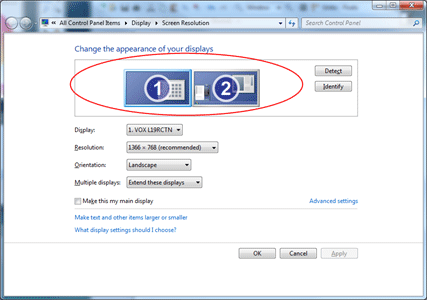
- Select the monitor to be dedicated as the main display by left clicking on the icon for the monitor and checking the box next to Make this my main display.
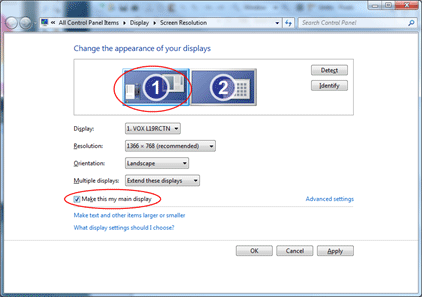
- Click Apply.
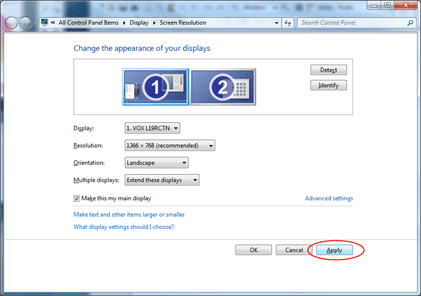
- This will set the selected monitor as the main display. This can be checked by looking to see which monitor has the Taskbar at the bottom of the screen.
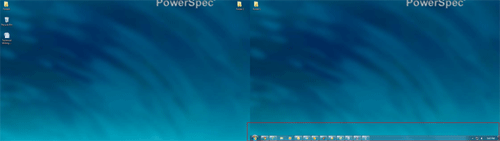
- The Monitor on the Right has the taskbar. Before, the Monitor on the left has the taskbar. The monitor on the right is the main display now.
Technical Support Community
Free technical support is available for your desktops, laptops, printers, software usage and more, via our new community forum, where our tech support staff, or the Micro Center Community will be happy to answer your questions online.
Forums
Ask questions and get answers from our technical support team or our community.
PC Builds
Help in Choosing Parts
Troubleshooting
