Breadcrumbs
How to transfer Pictures from your iPhone or iPad to a Windows 7 Computer
Description: This guide will show you how to manually transfer your pictures off your iPad / iPhone if you don't have iTunes installed on your Windows computer or the iPad / iPhone is synced with another computer already.
- Connect your iPhone or iPad to the Windows computer via the usb cable.
- Click on Start, then Computer.
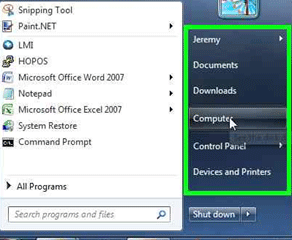
- Double-click on the Apple Portable Device.
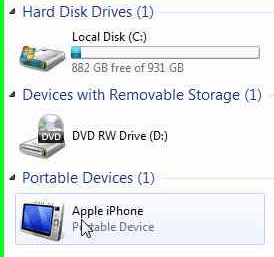
- Double-click on the Internal Storage folder and then double-click the DCIM folder and then double-click one of the folders listed in here.
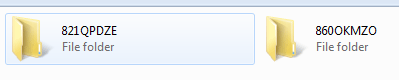
- Once you open up the folder(s) you should see your pictures.
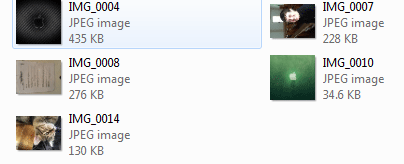
- From here you will be able to right-click and then click copy to transfer them to any location you wish.
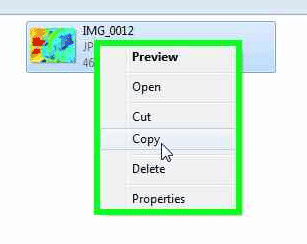
Technical Support Community
Free technical support is available for your desktops, laptops, printers, software usage and more, via our new community forum, where our tech support staff, or the Micro Center Community will be happy to answer your questions online.
Forums
Ask questions and get answers from our technical support team or our community.
PC Builds
Help in Choosing Parts
Troubleshooting
