How to add or change the password on a WinBook DVR System
Description: Do you need to password protect your WinBook security system or change your password? Here is how to do that.
- First, right click on the DVR's screen and go to the Main Menu.
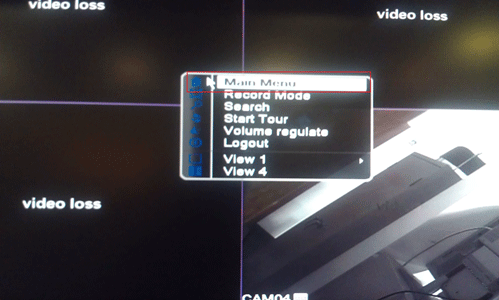
- Select the System option from the Main Menu.
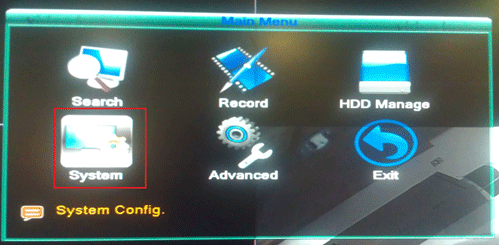
- On the System Menu, select the Account option.
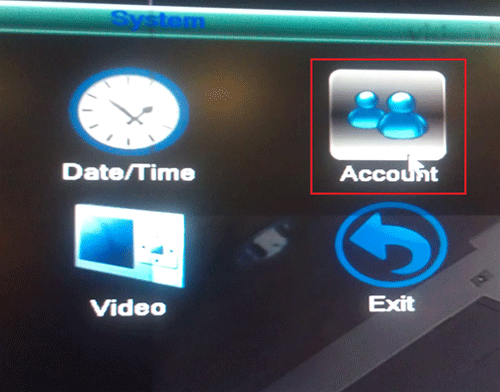
- On the Account menu, select the option Modify Pwd on the right hand side.
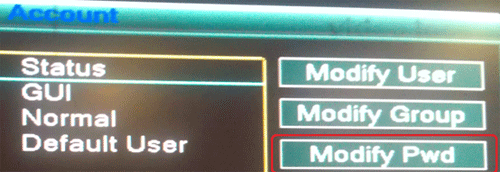
- A new window will appear entitled Modify Pwd. Enter the old password (this should be blank if a new one was not already added), then enter the new password, and enter the new password a second time in the confirm field.
**Note** To the right of each column as shown below, there will be a small box labeled 123 - if you click on this it will toggle between numbers, upper case letters, lower case letters, and symbols. You are not limited to a numbers only password.
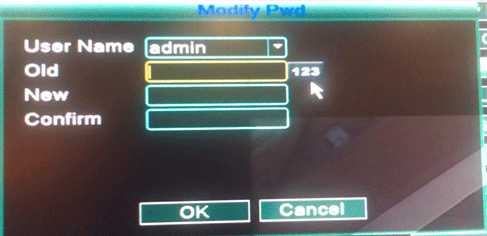
- Once all has been entered, click OK and you've successfully changed the password on your WinBook DVR.
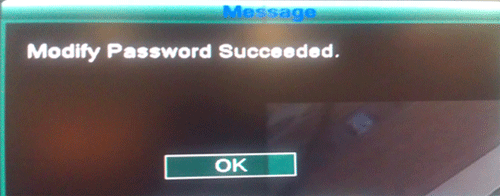
Technical Support Community
Free technical support is available for your desktops, laptops, printers, software usage and more, via our new community forum, where our tech support staff, or the Micro Center Community will be happy to answer your questions online.
Forums
Ask questions and get answers from our technical support team or our community.
PC Builds
Help in Choosing Parts
Troubleshooting

