Breadcrumbs
How to install and use Revo Uninstaller
Description: Are you having issues uninstalling a program? Revo Uninstaller is an alternative to the typical uninstaller that comes with a particular program. You can use this tool to remove programs that will not uninstall with the typical uninstaller.
- First, we want to go to the Revo Uninstaller website to download the program. The link below will take you to the download page. Be sure to read and understand any terms and conditions of the software. Scroll down to Revo Uninstaller Freeware and then click on the DOWNLOAD button. (The PRO version near the top of the page will also give you a 30 day trial, but then will ask you to register and pay for the software). Download Page: http://www.revouninstaller.com/revo_uninstaller_free_download.html.
- The download will start automatically when you click on the button. Save the installer file to your PC in a location that you can easily find it. Once downloaded, double click on the file and run it.
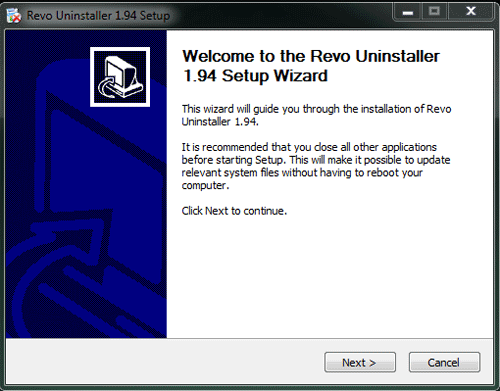
- Once the install is completed, click on Finish to start the program.
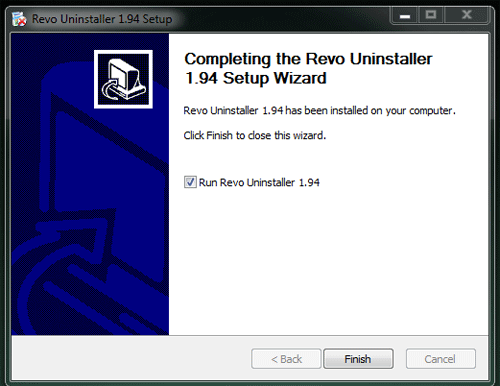
- The uninstaller option will be selected by default, just double click on the program that you want to uninstall to start the uninstall process.
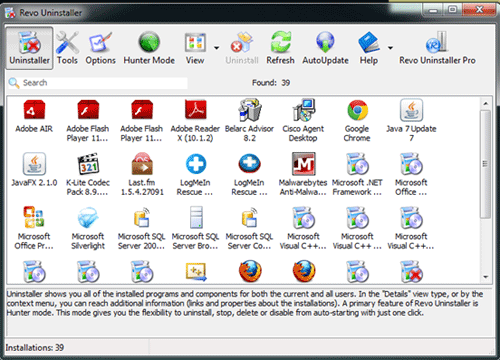
- You will be greeted with a warning as shown below before uninstalling. Read and understand the warning and then click Yes to continue the removal.
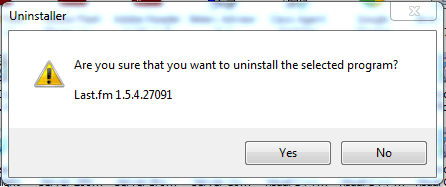
- Once you choose Yes, it will bring up the options for an Uninstall Mode. Moderate is the best option as it will attempt the program's uninstaller first and then Revo's uninstaller. **Note** If moderate does not work, use Advanced for a more in-depth uninstall - this will take longer to run.
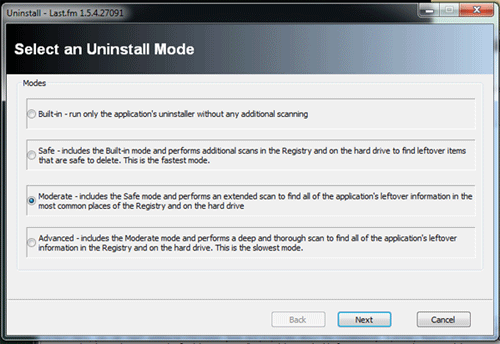
- The uninstallation is a four step process as shown below, allow all four processes to go through and then click Next.
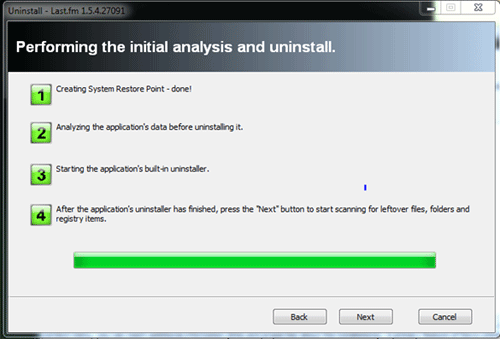
- The program will do one last scan for any leftover information such as settings or registry files from the program.
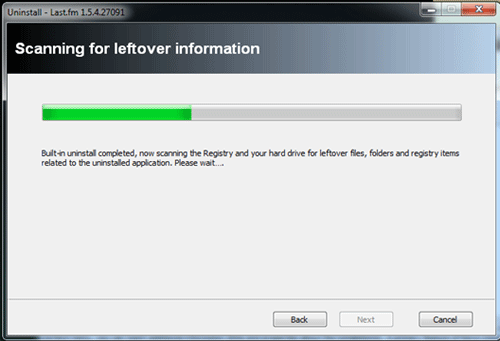
- Once completed the program will state it has successfully uninstalled the program. Restart your computer to finish any other removal of the program.
*In this and similar situations, it is important for the end user to understand that they are obtaining utility programs such as this one from known reputable sources. If you are unsure of the source being reputable, it can be possible for rogue programs to present themselves as solutions when, in fact, they are actually problems in disguise that will make things worse instead of better.
Technical Support Community
Free technical support is available for your desktops, laptops, printers, software usage and more, via our new community forum, where our tech support staff, or the Micro Center Community will be happy to answer your questions online.
Forums
Ask questions and get answers from our technical support team or our community.
PC Builds
Help in Choosing Parts
Troubleshooting
