Breadcrumbs
How to add the Run Download Option to Firefox
Description: This article shows how to allow users to run downloads instead of saving them when using Firefox.
- Click the Windows Start button to open the Start menu.

- Inside the search programs and files box on the Start menu, type Firefox and press enter on the keyboard to open Firefox.

- After Firefox opens, press Ctrl+Shift+A on the keyboard to open the Firefox Add-ons Manager.
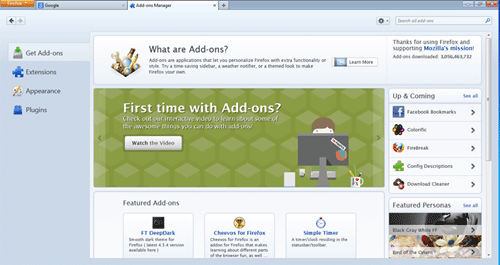
- In the search all add-ons box on the top right corner, type opendownload and press enter on the keyboard.

- The first result should be OpenDownload 3.2.2. Click the install button on the right.

- After it finishes downloading it will show that it will be installed after Firefox is restarted. Click the Restart Now option to restart Firefox.

- After Firefox has restarted, the run download option will be enabled for all future downloads.

Technical Support Community
Free technical support is available for your desktops, laptops, printers, software usage and more, via our new community forum, where our tech support staff, or the Micro Center Community will be happy to answer your questions online.
Forums
Ask questions and get answers from our technical support team or our community.
PC Builds
Help in Choosing Parts
Troubleshooting
