Breadcrumbs
How to use the Dashboard on your MAC OS Computer
Description: This article describes the process of adding or removing dashboard widgets on your MAC OS Computer.
- On your MAC keyboard, press the F4 key at the top of the keyboard to open the Dashboard.
- The Dashboard provides access to several "mini-applications" that come bundled with MAC OS called "widgets". Each icon in the Dashboard represents a widget. In the following screenshot, the Time, Weather and Date widgets can be seen.
- To add a widget, or browse through available widgets, press the Plus button at the bottom left.
- Press the Left Arrow Button or Right Arrow Button at the bottom to cycle through available widgets.
- Widgets can be removed by clicking the X button at the top-left of any widget. Once clicked, the widget will be removed from the Dashboard.
- When ready to add a widget to the Dashboard, double-click on the widget you'd like to add. It will now appear in the Dashboard. Below, the Dictionary widget was added to the Dashboard.
- Click the Manage Widgets Button at the bottom-left to manage your widgets. This list will allow you to configure which widgets are displayed. For a larger assortment of widgets, and instructions on how to get other widgets, click the More Widgets... Button to be taken to the official Apple Dashboard Widgets website.
- Press the X Button at the bottom left to close the widget list.
- In summary, your widgets can be accessed at any time by pressing the F4 key.
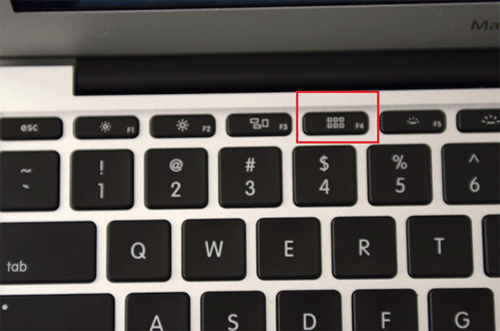

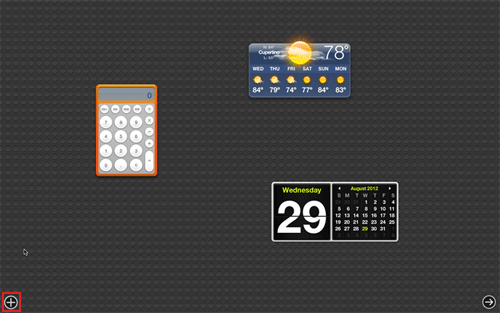
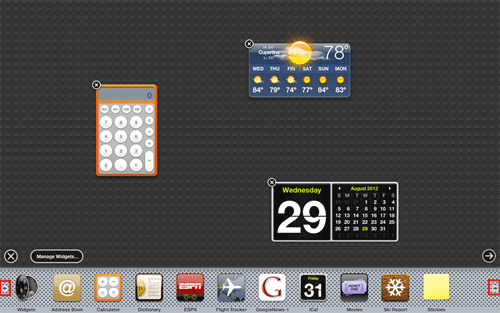
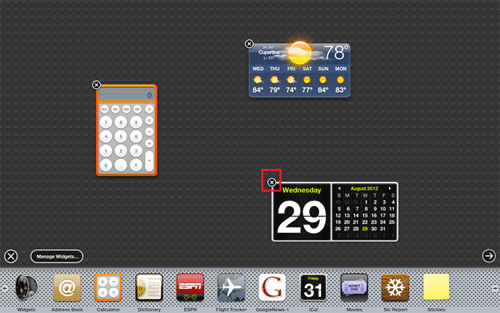
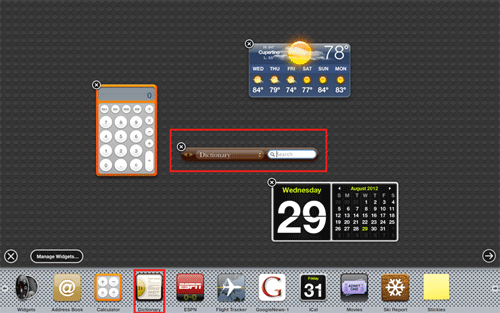
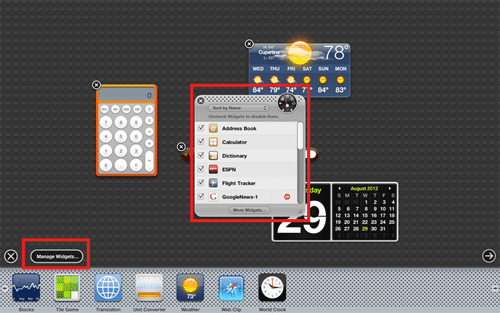
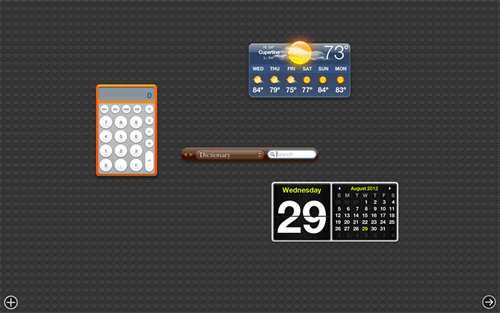
Technical Support Community
Free technical support is available for your desktops, laptops, printers, software usage and more, via our new community forum, where our tech support staff, or the Micro Center Community will be happy to answer your questions online.
Forums
Ask questions and get answers from our technical support team or our community.
PC Builds
Help in Choosing Parts
Troubleshooting
