Breadcrumbs
How to change the Password for your MAC OS Computer
Description: This article describes the process of changing the administrator password for your MAC OS Computer.
- Click the Apple Icon at the top left of the Finder Bar on your computer.
- Click System Preferences.
- Click Users & Groups.
- Click the lock to enable changes (the lock will then be open).
- Click Change Password.
- Type the Old password, New password, Verify (type the new password again) and a Password hint.
- Click Change Password.
- Click the lock to prevent changes (the lock will then be closed).

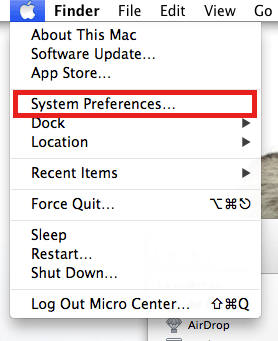
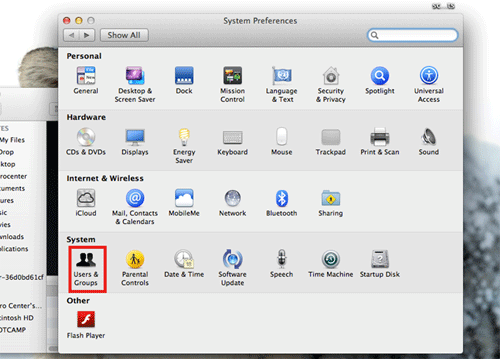
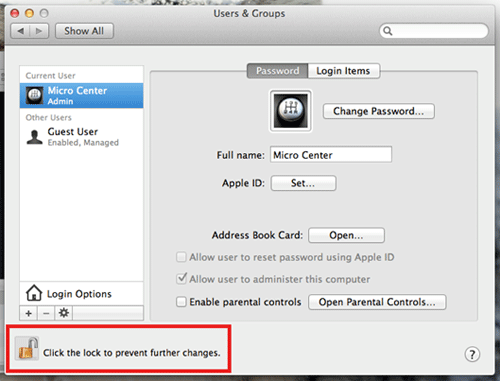

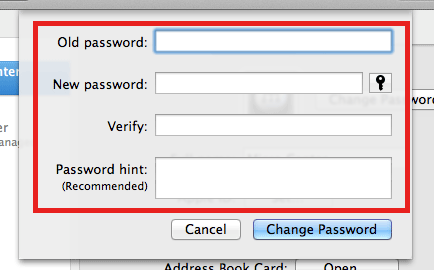
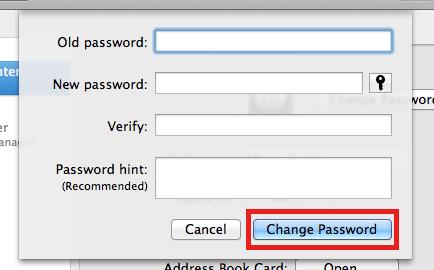
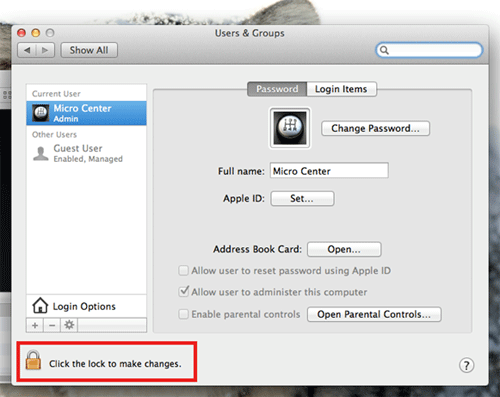
Technical Support Community
Free technical support is available for your desktops, laptops, printers, software usage and more, via our new community forum, where our tech support staff, or the Micro Center Community will be happy to answer your questions online.
Forums
Ask questions and get answers from our technical support team or our community.
PC Builds
Help in Choosing Parts
Troubleshooting
