Breadcrumbs
How to change Lock Screen, Start Screen or Account Pictures in Windows 8
Description: In the new Windows 8 user interface, users are given the ability to change the lock screen picture, as well as the Start Menu background and account picture. These steps will describe this process.
- Move the mouse to the bottom right corner of the screen, then up along the right side. This will prompt a sidebar to appear. In this sidebar, click or touch Settings.
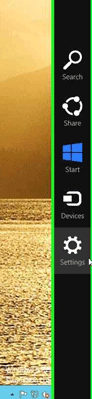
- In the extended sidebar that appears, click or touch Change PC Settings.
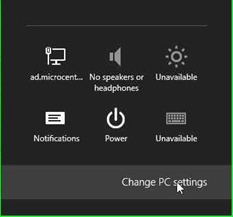
- This will bring up the PC Settings window. The first option, Personalize, appears. This will display the current lock screen photos.
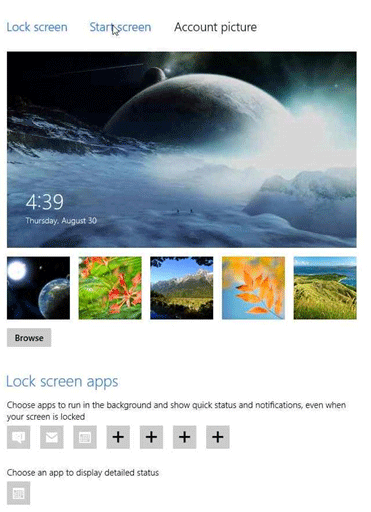
- To change the Lock Screen photo, select one of the pre-installed backgrounds, or click Browse to locate a file on the machine to use.
- To change the color and design of the new Start Screen, select the Start Screen option along the top. Then, select the desired color scheme and design.
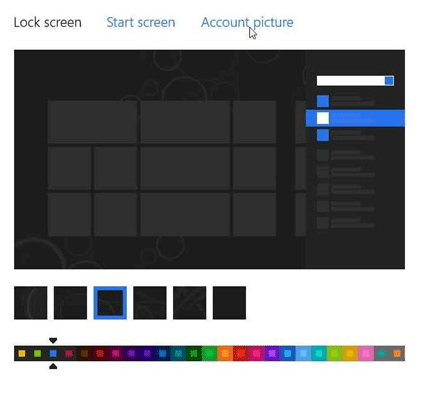
- To change the account picture for the current account, select Account Picture along the top, then click Browse to locate the desired file on the machine. To take a picture with a built in webcam (if applicable), select Camera.
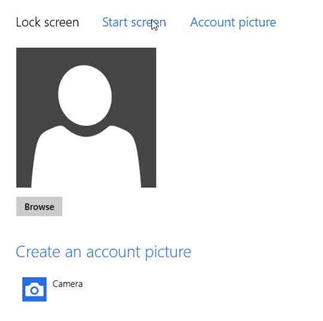
Technical Support Community
Free technical support is available for your desktops, laptops, printers, software usage and more, via our new community forum, where our tech support staff, or the Micro Center Community will be happy to answer your questions online.
Forums
Ask questions and get answers from our technical support team or our community.
PC Builds
Help in Choosing Parts
Troubleshooting
