Breadcrumbs
How to shut down Windows 8
Description: Without the Start button on Windows 8, how do you shut down? Here are a couple of ways to do this.
- The first option can be done either on the desktop or within the Modern User Interface (Main screen/start menu). Just move the mouse to the right hand side of the screen, and a bar will appear with different options. Click on Settings.
- From here, there is an option at the bottom that states Power - click on this and it will give you the option to shut down, restart, or sleep.
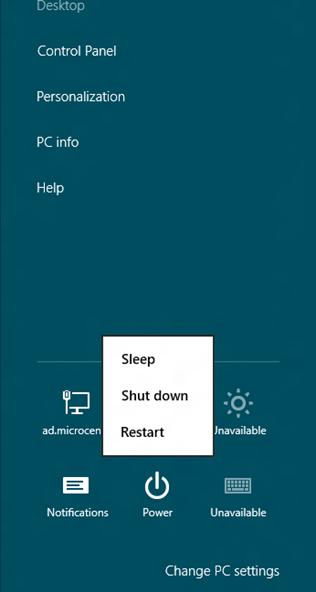
- If the settings bar does not appear on the right as mentioned above, the easiest way to bring it up is with the keyboard shortcut - Windows key + I.
- Another option is while on the "New User Interface", you can click on your account icon and sign out - once signed out, you will be given an option to Shut Down.
Technical Support Community
Free technical support is available for your desktops, laptops, printers, software usage and more, via our new community forum, where our tech support staff, or the Micro Center Community will be happy to answer your questions online.
Forums
Ask questions and get answers from our technical support team or our community.
PC Builds
Help in Choosing Parts
Troubleshooting
