Breadcrumbs
How to set up the Mail App using a Microsoft Account in Windows 8
Description: On Windows 8, there is a new application simply titled Mail. This is similar to Windows Live Mail on previous versions of Windows. Here is how to set up the application with a Microsoft email account.
- Go to the main User Interface and click on the Mail application icon as shown below.
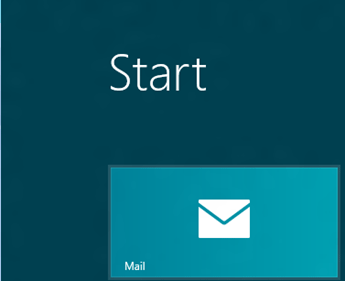
- Once the Application has loaded, you will be greeted with a Microsoft Account sign in. Here, simply enter in your credentials for your Microsoft email account (EX: @hotmail, @msn, etc.).
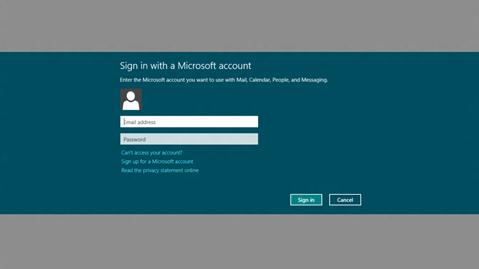
- Click Sign In. The mail application will then sync with your Microsoft account and your emails, contacts, and folders will now be preloaded into the Mail application.
Technical Support Community
Free technical support is available for your desktops, laptops, printers, software usage and more, via our new community forum, where our tech support staff, or the Micro Center Community will be happy to answer your questions online.
Forums
Ask questions and get answers from our technical support team or our community.
PC Builds
Help in Choosing Parts
Troubleshooting
