Breadcrumbs
How to view Tabs in Internet Explorer on Windows 8
Description: With the new option for Internet Explorer in the Modern User Interface, the screen is shown as full screen and the tabs are not clearly shown as they were in earlier versions. Here is how to view the tabs so you can switch to other tabs or exit current tabs.
- On the Modern User Interface open Internet Explorer from its icon.
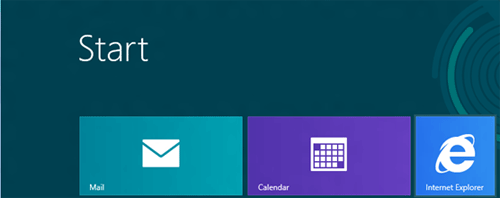
- Shown below is the Internet Explorer app once first opened in the User Interface.
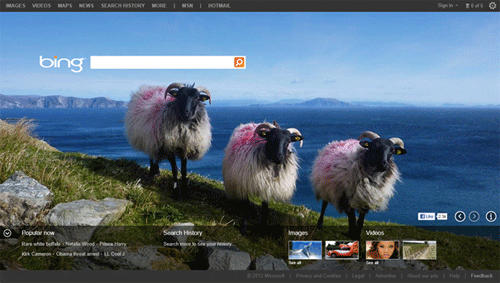
- Go up to the top of the page and right-click. A drop down will appear with the tabs menu. As shown below, the address bar is now at the bottom of the window. On the Tabs menu, you can click on the plus button for a new tab and the three dot icon to close tabs or choose private tabs.
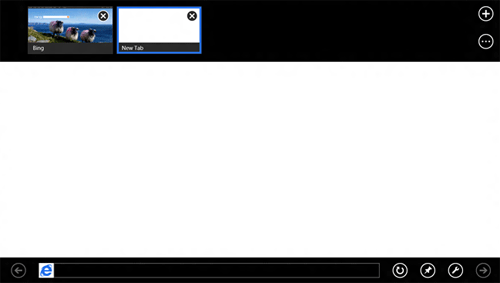
Technical Support Community
Free technical support is available for your desktops, laptops, printers, software usage and more, via our new community forum, where our tech support staff, or the Micro Center Community will be happy to answer your questions online.
Forums
Ask questions and get answers from our technical support team or our community.
PC Builds
Help in Choosing Parts
Troubleshooting
